Apple Mac OS X v10.2 Read Before You Install Manual
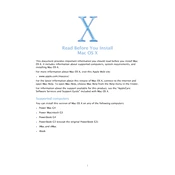
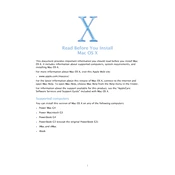
Before installing Mac OS X v10.2, ensure that you back up all important data. Check for software updates for your current OS version and ensure compatibility with existing applications. It's also advisable to disconnect peripheral devices during installation.
If you encounter installation errors, restart your Mac and try again. Verify the installation disc for scratches or dirt. Ensure your Mac meets the minimum system requirements and disconnect any non-essential peripherals.
Mac OS X v10.2 requires a PowerPC G3, G4, or G5 processor, at least 128 MB of RAM, and a minimum of 1.5 GB of available hard disk space. A built-in display or a display connected to an Apple-supplied video card is also necessary.
To perform a clean install, insert the Mac OS X v10.2 installation disc and restart your Mac while holding down the "C" key. Select "Options" in the installer screen, choose "Erase and Install," and follow the prompts to complete the installation.
If your Mac is slow, try repairing disk permissions via Disk Utility. Ensure you have enough free disk space and consider upgrading RAM. Also, check for background processes that may be consuming resources.
To maintain optimal performance, regularly update your software, clear cache files, and remove unnecessary startup items. Running periodic maintenance scripts and keeping your system organized can also help.
Use Time Machine or a third-party backup solution to create a full backup of your current system. Verify the backup's integrity by attempting to restore a small file and ensure all important documents, applications, and settings are included.
For compatibility issues, check with the software vendor for updates or patches. Consider running older applications in Classic mode if supported. Alternatively, look for newer software versions that are compatible with Mac OS X v10.2.
Upgrading to Mac OS X v10.2 provides improved stability, enhanced security features, and better performance. It also includes new features such as the Address Book, improved Finder, and support for Bluetooth connectivity.
To check for updates, open System Preferences and click on "Software Update." Ensure your Mac is connected to the internet, and the system will automatically check for the latest updates available for Mac OS X v10.2.