Apple PowerBook G4 17 Inch 1.5GHz Manual
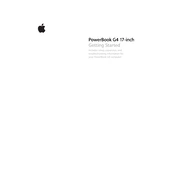
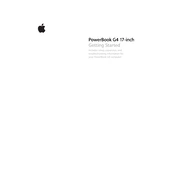
To increase the RAM on your PowerBook G4, locate the memory slot on the underside of the laptop. Unscrew the panel, remove the existing memory module if necessary, and insert the new RAM module, ensuring it clicks into place.
First, ensure the power adapter is connected and functioning. Try resetting the Power Management Unit (PMU) by removing the battery and holding the power button for 5 seconds. Reinsert the battery and try powering on again.
Open System Preferences, select 'Network', and choose 'Airport' from the list. Click 'Turn Airport On' and select your wireless network from the list, entering the password if required.
Use a soft, lint-free cloth slightly dampened with water. Gently wipe the screen in a circular motion. Avoid using harsh chemicals or excessive moisture that could damage the display.
Check the volume settings and ensure the mute option is not selected. Verify that external speakers or headphones are properly connected. If the issue persists, reset the PRAM by restarting the PowerBook and holding Command + Option + P + R.
Yes, you can upgrade the hard drive. You'll need to remove the back cover, disconnect the existing drive, and replace it with a compatible 2.5-inch IDE hard drive. Be sure to back up your data before beginning the upgrade process.
Ensure the trackpad is clean and free of debris. Try resetting the System Management Controller (SMC) by shutting down the laptop, removing the battery, and holding the power button for 5 seconds. Reinsert the battery and power the laptop on.
Insert the original system restore CD, restart your PowerBook while holding the 'C' key, and follow the on-screen instructions to restore the system. Make sure to back up important data before starting the process.
Insert the Mac OS X installation disc, restart the PowerBook while holding the 'C' key, and select 'Reset Password' from the Utilities menu. Follow the prompts to set a new password.
To improve battery life, reduce screen brightness, close unused applications, and turn off wireless connectivity when not needed. Calibrate the battery regularly by fully charging and then completely draining it.