Apple PowerBook G4 15 Inch Original Manual
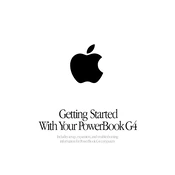
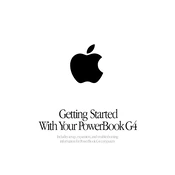
To reset the PRAM, restart your PowerBook G4 and immediately press and hold the Command (⌘), Option, P, and R keys simultaneously. Keep holding the keys until the computer restarts and you hear the startup chime for the second time, then release the keys.
First, ensure the battery is charged and the power adapter is connected properly. Try performing a power cycle by removing the battery and disconnecting the power adapter, then press and hold the power button for 10 seconds. Reconnect everything and attempt to power it on again.
To upgrade the RAM, shut down the laptop and disconnect all cables. Flip the laptop over and remove the battery. Unscrew the RAM cover located near the battery compartment. Carefully insert the new RAM module into the slot at an angle, then press down until it clicks into place. Reattach the cover and battery.
Your PowerBook G4 may be slow due to limited RAM, a cluttered hard drive, or outdated software. Consider upgrading the RAM, clearing unnecessary files, and ensuring you have the latest supported software updates. Running disk utility to repair permissions can also help improve performance.
To maintain battery health, avoid extreme temperatures, calibrate the battery periodically by fully charging and then fully discharging it, and store the laptop with a 50% charge if not used for extended periods. Also, avoid leaving it plugged in all the time.
Yes, you can connect an external display using the DVI or VGA port, depending on your model. Use the appropriate adapter if necessary. Once connected, go to System Preferences > Displays to configure the display settings.
To clean the keyboard, power off the laptop and use compressed air to remove debris. Wipe the keys with a slightly damp, lint-free cloth. For the screen, use a microfiber cloth and a screen-safe cleaning solution. Avoid spraying liquid directly onto the screen.
Use an external hard drive and backup software like Apple's Time Machine to create regular backups. Alternatively, manually copy important files to an external drive or use a cloud storage service to keep your data safe.
Insert the Mac OS installation disc that came with your PowerBook G4, then restart the laptop while holding the 'C' key to boot from the disc. Follow the on-screen instructions to complete the installation process. Ensure to back up your data before proceeding.
Overheating can be caused by dust buildup or blocked ventilation. Regularly clean the vents using compressed air and ensure that the laptop is used on hard surfaces to allow proper airflow. Consider using a cooling pad for additional cooling support.