Apple PowerBook G4 12 Inch 1.33 GHz Manual
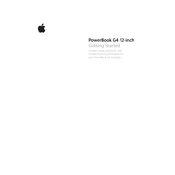
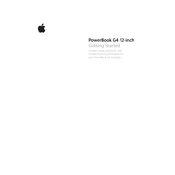
To reset the PRAM, restart your PowerBook and hold down the Command, Option, P, and R keys simultaneously. Continue holding the keys until you hear the startup chime at least twice, then release them.
Use a soft, lint-free cloth slightly dampened with water or a screen cleaner. Gently wipe the screen in circular motions to avoid streaking. Avoid using paper towels or rough materials.
To improve battery life, reduce screen brightness, close unused applications, and disable Bluetooth and WiFi when not in use. Also, calibrate the battery by fully charging and then fully discharging it once a month.
First, ensure the battery is charged and the power adapter is connected. Try resetting the Power Management Unit (PMU) by removing the battery and power adapter, then pressing the power button for 5 seconds. Reconnect the battery and power adapter and attempt to power on the device.
Yes, the PowerBook G4 12 Inch 1.33 GHz can be upgraded to a maximum of 1.25GB of RAM. This includes 256MB onboard and an additional 1GB SO-DIMM in the expansion slot.
Ensure that AirPort is enabled, then click the AirPort icon in the menu bar and select the preferred network from the list. Enter the network password if prompted.
Regularly update your software, keep the hard drive with ample free space, and perform disk utilities like Disk Utility to repair permissions. Also, consider defragmenting the drive if performance decreases.
You can connect an external monitor using the Mini-DVI port. Use an appropriate Mini-DVI to VGA or Mini-DVI to DVI adapter, depending on your monitor's input.
Ensure that the vents are not blocked and the laptop is placed on a hard surface. Use a cooling pad if necessary. Check for software that may be using excessive CPU resources and close unnecessary applications.
Turn off the PowerBook and disconnect the power adapter. Use compressed air to blow out dust and debris from between the keys. Clean the key surfaces with a slightly dampened cloth. Avoid using excessive moisture.