Apple Power Mac G5, Early 2005 User's Guide
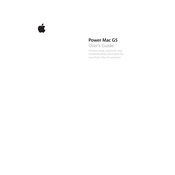
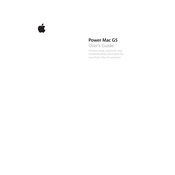
To reset the PRAM, restart your Power Mac G5 and immediately hold down the Command (⌘), Option, P, and R keys. Keep holding the keys until the computer restarts and you hear the startup chime twice.
First, power off the computer and unplug all cables. Open the side panel and remove the drive bay. Unscrew the old hard drive, slide it out, and replace it with a new one. Secure the screws, reattach the drive bay, and close the side panel.
Check if the power cable is securely connected. Listen for any unusual sounds. Reset the PRAM and SMC. If the issue persists, try booting in Safe Mode by holding the Shift key during startup.
The Power Mac G5, Early 2005 uses PC3200 (400MHz) DDR SDRAM. Ensure that you install RAM in matched pairs for optimal performance.
Power off the computer and unplug all cables. Open the side panel and use compressed air to gently blow out dust from the interior, focusing on the fans and heat sinks. Avoid touching any components directly.
Check for software updates and install them. Clear space on your hard drive by removing unnecessary files. Upgrade the RAM if possible. Run Disk Utility to repair disk permissions.
Open System Preferences and navigate to Printers & Scanners. Click the '+' button to add a printer. Select the network printer from the list or enter its IP address, and click Add to connect.
Insert the original installation disc and restart the computer while holding the 'C' key. Select Disk Utility from the menu and erase the hard drive. Then proceed with the installation process to reset the system.
Ensure that the computer is in a well-ventilated area. Clean the interior to remove dust buildup. Check that all fans are operational. Consider applying new thermal paste to the CPU and GPU.
Yes, you can upgrade the graphics card. Ensure that the new card is compatible with your system's AGP or PCIe slot, depending on your model. Follow standard anti-static precautions when replacing the card.