Apple 2nd Generation January 2020 Quick Start Guide
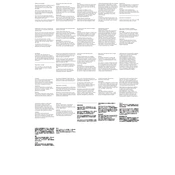
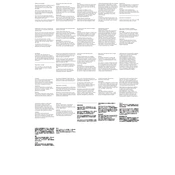
To pair your Apple Pencil 2nd Generation with your iPad, attach it to the magnetic connector on the side of your iPad. You'll see a prompt to pair the Pencil automatically.
You can check the battery level of your Apple Pencil 2nd Generation by swiping down on your iPad's screen to access the Today View. Look for the Batteries widget to see the current charge level.
If your Apple Pencil 2nd Generation is not charging, ensure it is properly aligned on the magnetic connector of your iPad. Also, check if your iPad is charged and restart both devices.
No, the Apple Pencil 2nd Generation is compatible with specific iPad models, such as the iPad Pro (11-inch) and iPad Pro (12.9-inch) third generation and later. Check Apple's website for a full list of compatible devices.
To customize double-tap actions, go to Settings > Apple Pencil on your iPad. From there, you can choose what happens when you double-tap your Pencil, such as switching between tools or showing a color palette.
If your Apple Pencil 2nd Generation is not responding, try unpairing and re-pairing it with your iPad. Go to Settings > Bluetooth, tap the "i" next to Apple Pencil, and select "Forget This Device" before reattaching it to your iPad.
To replace the tip of your Apple Pencil 2nd Generation, simply twist the old tip counterclockwise to remove it, then twist the new tip clockwise until it is snug.
If your Apple Pencil 2nd Generation is skipping or not writing smoothly, ensure the tip is securely attached. If the problem persists, try replacing the tip with a new one.
Yes, the Apple Pencil 2nd Generation can be used for navigation on your iPad, allowing you to open apps, scroll, and interact with content just like you would with your finger.
To clean your Apple Pencil 2nd Generation, use a slightly damp, lint-free cloth to wipe down the surface. Avoid getting moisture in the charging area or using any abrasive cleaners.