Apple Pencil 2nd Generation Quick Start Guide
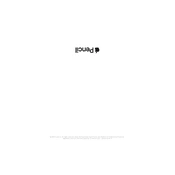
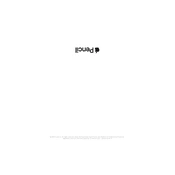
To pair your Apple Pencil 2nd Generation with your iPad, attach it to the magnetic connector on the side of your iPad. A prompt should appear on the screen to complete the pairing process.
If your Apple Pencil stops responding, try detaching and reattaching it to your iPad to re-pair it. Ensure that your iPad is updated to the latest iOS version. If the problem persists, restart your iPad.
To charge your Apple Pencil 2nd Generation, attach it to the magnetic connector on the side of your iPad. It will start charging automatically.
The Apple Pencil 2nd Generation is compatible with specific iPad models, including the iPad Pro 11-inch (1st generation and later) and iPad Pro 12.9-inch (3rd generation and later).
You can check the battery level of your Apple Pencil by swiping down from the top of your iPad screen to access the Today View, where the battery widget will display the charge level.
Ensure that your iPad is updated to the latest iOS version. Try cleaning the magnetic connector on both the iPad and the pencil. If the problem persists, restart your iPad or try resetting the network settings.
Yes, you can replace the tip of the Apple Pencil 2nd Generation. Simply unscrew the old tip counterclockwise and screw on a new one. Replacement tips can be purchased separately.
To customize the double-tap feature, go to Settings on your iPad, select Apple Pencil, and then choose your preferred option for double-tap, such as switching between the current tool and the eraser.
If the double-tap feature is not working, make sure it's enabled in the settings. Go to Settings > Apple Pencil and ensure that a function is selected for double-tap. Restart your iPad if the issue persists.
To clean your Apple Pencil, use a soft, lint-free cloth slightly dampened with water. Avoid getting moisture in any openings and do not use any cleaning products.