Apple MacBook Retina 12 Inch 2017 Quick Start Guide
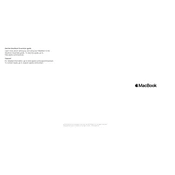
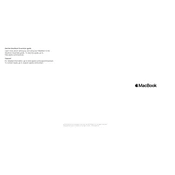
To reset the SMC on your MacBook Retina 12 Inch 2017, shut down your computer. Once it's off, press and hold the Shift, Control, Option keys on the left side of the built-in keyboard, then press and hold the power button at the same time. Hold all four keys for 10 seconds, then release them. Turn on your MacBook by pressing the power button again.
First, ensure that the power adapter is connected correctly and check for any signs of damage. Try a different power outlet and inspect the charging port for debris. If the issue persists, reset the SMC and update macOS to the latest version.
To optimize battery life, adjust your Energy Saver preferences, reduce screen brightness, and close unnecessary apps. Also, make sure to keep your macOS updated to benefit from improvements in battery performance.
Back up your data first. Restart your MacBook and hold down Command + R to enter Recovery Mode. Select 'Disk Utility' to erase your startup disk. After erasing, exit Disk Utility, choose 'Reinstall macOS' from the menu, and follow the on-screen instructions to complete the installation.
Use a USB-C to HDMI or USB-C to VGA adapter to connect your MacBook to an external display. Connect the adapter to one of the USB-C ports on your MacBook, then attach the display cable to the adapter. Ensure the external display is turned on and set to the correct input source.
To clean your MacBook's screen, first power off your device. Use a soft, lint-free cloth slightly dampened with water or a screen cleaner designed for electronics. Gently wipe the screen in circular motions, avoiding excessive pressure.
Your MacBook may be slow due to insufficient RAM, low disk space, or too many background processes. Free up disk space, close unnecessary applications, and consider upgrading RAM if possible. Also, check Activity Monitor to identify resource-hungry processes and update your macOS for performance improvements.
To take a screenshot of the entire screen, press Command + Shift + 3. To capture a selected portion, press Command + Shift + 4 and drag to select the area you want. For capturing a specific window, press Command + Shift + 4, then press Space and click the window.
Ensure your MacBook has adequate ventilation and is not placed on soft surfaces. Close unused applications and tabs in your browser, and check for software updates. If overheating persists, reset the SMC and consider using a cooling pad.
Ensure both Macs have Wi-Fi and Bluetooth enabled. Open Finder and click on 'AirDrop' in the sidebar. Ensure 'Allow me to be discovered by' is set to 'Everyone' or 'Contacts Only'. Drag the files you want to send to the AirDrop window and drop them onto the icon of the receiving Mac. Accept the transfer on the receiving Mac.