Apple MacBook Pro Retina 15 Inch Late 2013 Quick Start Guide
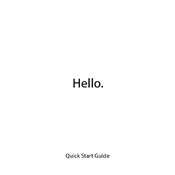
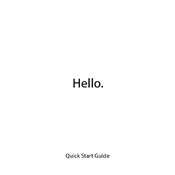
To reset the SMC on your MacBook Pro Retina 15 Inch Late 2013: 1. Shut down your MacBook. 2. Plug in the MagSafe adapter if it's not already connected. 3. On the built-in keyboard, press and hold Shift + Control + Option on the left side and the power button for 10 seconds. 4. Release all keys and the power button, then press the power button again to turn on your MacBook.
If your MacBook Pro is running slow, try these steps: 1. Close unnecessary applications and browser tabs. 2. Restart your MacBook. 3. Check for software updates via the App Store. 4. Clear disk space by removing unnecessary files or using a storage management app. 5. Reset PRAM/NVRAM by restarting your Mac and holding down Option + Command + P + R until the startup sound plays twice.
To connect to an external display, use the HDMI port or one of the Thunderbolt ports. For HDMI, connect an HDMI cable from your MacBook to the display. For Thunderbolt, you may need an adapter depending on the display’s input. Once connected, go to System Preferences > Displays to adjust settings.
Battery replacement for the MacBook Pro Retina 15 Inch Late 2013 is not user-serviceable because it is glued to the case. It is recommended to have it replaced by an authorized Apple service provider to avoid damage.
To back up data, use Time Machine: 1. Connect an external hard drive. 2. Open System Preferences and select Time Machine. 3. Click 'Select Backup Disk' and choose your external drive. 4. Turn on Time Machine to start automatic backups.
To perform a clean install of macOS: 1. Back up your data. 2. Create a bootable macOS installer on a USB drive. 3. Restart your Mac and hold down the Option key during startup. 4. Select the USB drive as the startup disk. 5. Use Disk Utility to erase your startup disk. 6. Follow the on-screen instructions to install macOS.
If your MacBook won’t turn on: 1. Ensure it's charged or connected to power. 2. Perform an SMC reset. 3. Try an NVRAM/PRAM reset. 4. If it still doesn’t turn on, check for hardware issues or contact Apple support.
Improve battery life by: 1. Reducing screen brightness. 2. Closing unused applications and browser tabs. 3. Turning off Bluetooth and Wi-Fi when not in use. 4. Using the Energy Saver settings in System Preferences. 5. Keeping macOS and apps up to date.
The RAM on the MacBook Pro Retina 15 Inch Late 2013 is soldered to the motherboard and cannot be upgraded. You will need to use the existing RAM configuration.
To connect a Bluetooth device: 1. Turn on the Bluetooth device and make it discoverable. 2. On your MacBook, go to System Preferences > Bluetooth. 3. Ensure Bluetooth is turned on. 4. Find your device in the list and click 'Connect'.