Apple MacBook Pro Retina 15 Inch Early 2013 Quick Start Guide
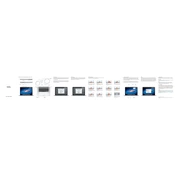
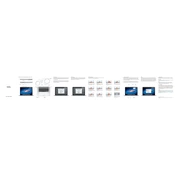
To reset the System Management Controller (SMC), shut down your MacBook, plug in the MagSafe adapter, and press Shift-Control-Option and the power button simultaneously. Release all keys and the power button, then press the power button again to turn on your MacBook.
Try resetting the PRAM by restarting your MacBook and holding down Command-Option-P-R until you hear the startup sound twice. If the issue persists, check for updates or consider a hardware diagnostic test.
Reduce screen brightness, disable Bluetooth when not in use, close unused applications, and check battery health in System Preferences. Consider replacing the battery if it shows signs of significant wear.
Ensure you have sufficient free disk space, close unnecessary applications, and check Activity Monitor for resource-heavy processes. Consider upgrading RAM or using an SSD if performance issues persist.
Back up your data, create a bootable macOS installer on a USB drive, restart your Mac while holding Option, select the USB drive, and follow the on-screen instructions to erase the hard drive and install macOS.
The MacBook Pro Retina 15 Inch Early 2013 supports Thunderbolt, HDMI, and Mini DisplayPort connections. Ensure your external display supports one of these connections or use an appropriate adapter.
Restart your router, ensure your MacBook is within range, and check for macOS updates. Use the Wireless Diagnostics tool by holding the Option key and clicking the Wi-Fi icon in the menu bar.
No, the RAM in the MacBook Pro Retina 15 Inch Early 2013 is soldered to the motherboard and cannot be upgraded. Consider optimizing your current setup or upgrading to a newer model if more RAM is needed.
Check for resource-intensive processes in Activity Monitor, ensure proper ventilation by using the device on a hard surface, and clean the fans if necessary. Consider a cooling pad to help dissipate heat.
Use an HDMI cable to connect your MacBook to the TV. Alternatively, use a Mini DisplayPort to HDMI adapter if needed. Select the TV as the display source in System Preferences under Displays.