Apple MacBook Pro Retina 13 Inch Late 2013 Quick Start Guide
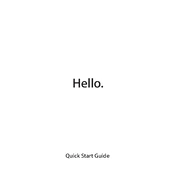
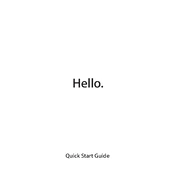
To reset the SMC, shut down your MacBook, connect it to its power adapter, press and hold Shift + Control + Option on the left side of the built-in keyboard, and then press the power button. Hold these keys and the power button for 10 seconds, then release all keys. Turn on your MacBook as usual.
To boot in Safe Mode, restart your MacBook and immediately press and hold the Shift key. Release the key when you see the Apple logo and the progress bar. Once the login screen appears, you are in Safe Mode. This mode disables non-essential components and clears some caches, aiding in troubleshooting.
First, try resetting the PRAM/NVRAM by restarting and holding Command + Option + P + R until the Apple logo appears twice. If the issue persists, check for software updates and ensure all applications are up to date. If the problem continues, consider visiting an Apple Store or authorized service provider.
To improve battery life, adjust your Energy Saver settings in System Preferences, reduce screen brightness, close unnecessary applications, and disable Bluetooth when not in use. Also, consider using Safari, which is optimized for better efficiency on macOS.
Use a compatible HDMI or Thunderbolt cable to connect your MacBook to the external display. Open System Preferences > Displays, then click the Arrangement tab to configure display settings. Ensure the external display is powered on and set to the correct input source.
Check Activity Monitor for resource-heavy applications and close them if necessary. Ensure your macOS and all applications are up to date. Consider upgrading your RAM or storage if you're frequently running out of resources. Running a disk utility check can also help identify any potential issues.
Back up your data using Time Machine. Restart your MacBook and hold Command + R to enter Recovery Mode. Use Disk Utility to erase your startup disk, then select Reinstall macOS. Follow the on-screen instructions to complete the installation.
Open Finder and click on AirDrop in the sidebar. Ensure Bluetooth and Wi-Fi are enabled. Select "Allow me to be discovered by" and choose Contacts Only or Everyone. You can now drag files to the AirDrop window to share them with nearby Apple devices.
Ensure Wi-Fi is turned on in the menu bar. Restart your router and MacBook. Check System Preferences > Network to ensure Wi-Fi is configured correctly. Forget the network and reconnect. If the problem persists, reset the SMC and PRAM/NVRAM.
Keep your software updated and regularly clean the storage. Use a protective case and avoid extreme temperatures. Calibrate the battery periodically and manage charging cycles wisely. Consider upgrading components like RAM or SSD if applicable.