Apple MacBook Pro Retina 13 Inch Early 2015 Quick Start Guide
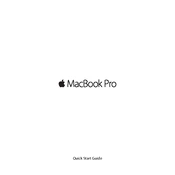
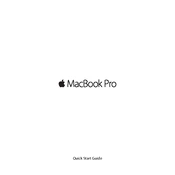
To reset the SMC, shut down your MacBook. Then, press and hold the Shift + Control + Option keys on the left side and the Power button simultaneously for 10 seconds. Release all keys and the power button, then press the Power button again to turn on your MacBook.
Use a soft, lint-free cloth slightly dampened with water. Avoid using any window cleaners, household cleaners, or abrasive materials that could damage the display.
First, ensure that Wi-Fi is enabled. Restart your router and MacBook. If issues persist, reset your network settings under System Preferences > Network, and try connecting again.
Check Activity Monitor for resource-heavy processes. Consider clearing out unnecessary files, upgrading RAM if possible, and ensuring your macOS is up to date.
Reduce screen brightness, close unused applications, and turn off Bluetooth and Wi-Fi when not needed. Also, enable Energy Saver settings in System Preferences.
Check the power connection and ensure the charger is working. Try a different power outlet. If the issue persists, perform an SMC reset.
Connect an external hard drive, then go to System Preferences > Time Machine. Select the external drive as the backup disk and enable Time Machine.
Yes, the storage can be upgraded by replacing the internal SSD. However, this should be done by a professional or someone with experience, as it involves opening the MacBook.
Go to About This Mac > System Report > Power. Under Battery Information, check the cycle count and condition to assess health.
Ensure proper ventilation and avoid using the MacBook on soft surfaces. Check for resource-intensive applications in Activity Monitor and consider using a cooling pad.