Apple MacBook Pro 15 Inch Mid 2012 Quick Start Guide
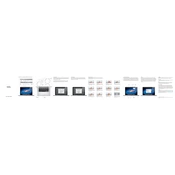
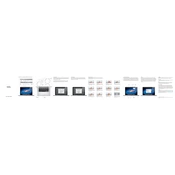
To upgrade the RAM, first power off your MacBook and disconnect all cables. Turn it over and remove the screws securing the bottom case. Locate the RAM slots and release the existing RAM by pushing the levers on the sides. Insert the new RAM sticks, ensuring they are properly seated. Reattach the bottom case and power on your MacBook.
Ensure that the power adapter is connected and functioning. Try resetting the SMC by pressing Shift + Control + Option + Power button for 10 seconds. If the issue persists, consider checking the battery and power-related components.
Back up your data. Restart your MacBook and hold Command + R to enter Recovery Mode. Select Disk Utility, erase your startup disk, then return to the main menu. Choose 'Reinstall macOS', follow the on-screen instructions to complete the installation.
Overheating can be caused by dust accumulation in fans or running intensive applications. Clean the fans and vents using compressed air. Monitor the Activity Monitor for resource-heavy processes and close unnecessary applications.
Turn off your MacBook and unplug all cables. Remove the screws from the bottom case. Disconnect the battery connector and remove screws securing the battery. Replace with a new battery, secure it with screws, reconnect the connector, and reattach the bottom case.
Use a soft, lint-free cloth slightly dampened with water or a screen-specific cleaner. Gently wipe the screen in a circular motion. Avoid using paper towels or any abrasive materials that can scratch the screen.
Shut down your MacBook. Turn it on and immediately press and hold Option + Command + P + R for about 20 seconds. Release the keys after hearing the startup chime or when the Apple logo appears and disappears for the second time.
Ensure no debris is stuck under the trackpad. Reset the SMC as it controls trackpad behavior. If problems persist, boot into Safe Mode to check for software issues, or consider a hardware inspection if necessary.
Open Disk Utility from Applications > Utilities. Select your hard drive and click 'First Aid' to check for errors and repair if necessary. Consider third-party tools for more detailed analysis and monitoring.
Yes, you can install an SSD. Power off your MacBook and remove the bottom case screws. Disconnect the battery and remove the existing hard drive. Install the SSD by securing it in the drive bay, reconnecting the battery, and reattaching the bottom case.