Apple MacBook Pro 13 Inch M1 2020 Quick Start Guide
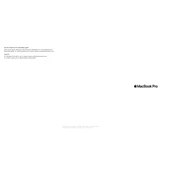
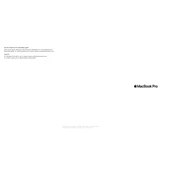
The MacBook Pro 13-inch M1 2020 does not have a System Management Controller (SMC) in the same way Intel-based Macs do. To reset your MacBook, simply restart it.
To maintain battery health, keep your MacBook updated, avoid extreme temperatures, use battery health management, and avoid keeping your MacBook plugged in all the time.
To troubleshoot Wi-Fi issues, restart your router, forget and reconnect to your network, reset your network settings, or contact Apple Support if the problem persists.
Use a USB-C to HDMI or USB-C to DisplayPort adapter to connect your MacBook to an external display. Ensure that your display is turned on and set to the correct input source.
Check for software updates, restart your MacBook, close unnecessary applications, clear storage space, and consider resetting the NVRAM/PRAM to improve performance.
To perform a factory reset, first back up your data, then restart your MacBook and hold Command (⌘) + R to enter recovery mode. Use Disk Utility to erase your drive and reinstall macOS.
To take a screenshot, press Command (⌘) + Shift + 3 for a full screen capture, or Command (⌘) + Shift + 4 to capture a selected portion of the screen.
Use the Optimize Storage feature in macOS to automatically remove watched movies and TV shows, store files in iCloud, and regularly clean out your Downloads folder.
No, the RAM and SSD are soldered onto the motherboard in the MacBook Pro 13-inch M1 2020, making them not user-upgradable. Choose your configuration wisely at purchase.
The Touch Bar cannot be disabled, but you can customize it by going to System Preferences > Keyboard > Customize Touch Bar.