Apple MacBook Pro 13 Inch 2018 Quick Start Guide
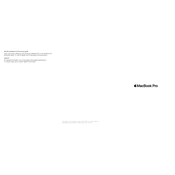
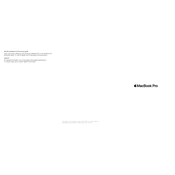
To reset the SMC on your MacBook Pro 13 Inch 2018, shut down your Mac, then press and hold the Shift + Control + Option keys on the left side of the built-in keyboard, along with the power button, all at the same time for 10 seconds. Release all the keys and the power button, then press the power button again to turn on your Mac.
If you're experiencing Wi-Fi connectivity issues, try restarting your router and your MacBook. If the issue persists, navigate to System Preferences > Network, select Wi-Fi, and click "Assist Me" to use the Network Diagnostics tool. You may also try resetting the SMC and PRAM.
First, ensure that your MacBook is connected to a power source. If it still doesn't turn on, perform an SMC reset. If the problem persists, try resetting the PRAM by holding down Command + Option + P + R keys immediately after turning on your Mac until you hear the startup sound twice. If none of these steps work, contact Apple Support.
To maintain optimal battery health, avoid exposing your MacBook to extreme temperatures. Keep it charged between 20% and 80% most of the time, and enable "Battery Health Management" in System Preferences > Energy Saver to optimize charging habits.
To free up storage space, use the Storage Management tool by navigating to Apple menu > About This Mac > Storage > Manage. You can optimize storage by enabling iCloud storage, emptying the Trash, and removing unused applications or large files.
To connect to an external display, use a compatible adapter or cable with the Thunderbolt 3 (USB-C) ports on your MacBook. Once connected, go to System Preferences > Displays to adjust settings and configure display arrangement.
Ensure your MacBook is on a hard, flat surface to allow for proper ventilation. Close any unnecessary applications and use Activity Monitor to identify resource-heavy processes. Also, check for dust buildup in the vents and consider using a cooling pad.
To clean your MacBook, first shut it down and unplug all cables. Use a soft, lint-free cloth slightly dampened with water to wipe the exterior. Avoid getting moisture in any openings and never use aerosol sprays, solvents, or abrasives.
To update macOS, click on the Apple menu, then select "System Preferences" and click on "Software Update." If an update is available, click "Update Now" to install it. Ensure your MacBook is connected to power and backed up before updating.
Try restarting your MacBook first. If the keyboard remains unresponsive, reset the SMC and PRAM. If problems persist, inspect for physical damage or debris under the keys. For persistent issues, contact Apple Support or visit an Apple Store.