Apple MacBook Pro 13 Inch 2017 Two Thunderbolt 3 Ports Quick Start Guide
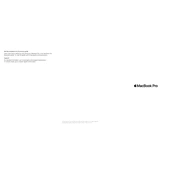
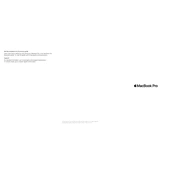
To reset the System Management Controller (SMC) on your MacBook Pro, shut down your Mac and plug in the power adapter. Hold down Shift + Control + Option (on the left side) and the power button for 10 seconds, then release all keys. Press the power button again to turn on your Mac.
First, check for software updates by going to the Apple menu > System Preferences > Software Update. Additionally, you can manage startup programs in System Preferences > Users & Groups > Login Items, and clear unwanted files using the built-in storage management tool.
To perform a clean install, back up your data first. Restart your Mac and hold Command + R to boot into Recovery Mode. Use Disk Utility to erase your startup disk, then reinstall macOS from the macOS Utilities menu.
First, try restarting your router and MacBook. If the issue persists, go to System Preferences > Network, select Wi-Fi, and click "Advanced" to remove old networks. You can also try resetting the network settings by deleting the Wi-Fi plist files in the Library/Preferences/SystemConfiguration folder.
To maintain battery health, avoid extreme temperatures, keep your software updated, and use Battery Health Management. It's recommended to keep your MacBook charged between 20% and 80% and avoid leaving it plugged in all the time.
Use one of the Thunderbolt 3 (USB-C) ports to connect to an external display. You'll need a USB-C to HDMI or USB-C to DisplayPort adapter, depending on the input of your external monitor. Adjust display settings in System Preferences > Displays.
First, check for debris and clean the keyboard with compressed air. Restart your MacBook and check for system updates. If the issue persists, try resetting the SMC and PRAM/NVRAM. If problems continue, consider contacting Apple Support.
To enable FileVault, go to System Preferences > Security & Privacy > FileVault. Click "Turn On FileVault" and follow the prompts to choose a recovery method. FileVault will encrypt your startup disk and require a password to access your Mac.
Use the storage management tool by going to the Apple menu > About This Mac > Storage > Manage. Here, you can optimize storage, empty trash automatically, and reduce clutter by deleting large or unnecessary files.
First, ensure that your MacBook is plugged into a power source and check the power cable and adapter. Try a different power outlet. Perform an SMC reset. If your MacBook still won't turn on, try an NVRAM/PRAM reset. If the problem persists, contact Apple Support.