Apple Mac Pro with Mac OS X Lion User's Guide
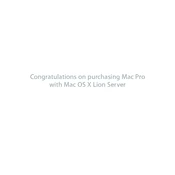
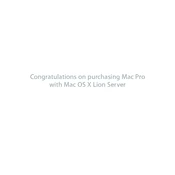
To perform a clean installation of Mac OS X Lion, back up your data, create a bootable USB drive with the Lion installer, restart your Mac Pro while holding the Option key, select the USB drive, and follow the on-screen instructions to install the OS.
To reset the PRAM/NVRAM, shut down your Mac Pro, then turn it on and immediately press and hold the Option, Command, P, and R keys for about 20 seconds. Release the keys after your Mac restarts.
Try booting into Safe Mode by holding the Shift key during startup, reset the PRAM/NVRAM, or use Disk Utility to repair the startup disk from the Recovery partition. If issues persist, consider reinstalling the OS.
To enable FileVault, go to System Preferences > Security & Privacy > FileVault tab, click the lock to make changes, and click "Turn On FileVault." Follow the prompts to encrypt your disk.
Power off your Mac Pro, open the side panel, locate the RAM slots, remove the existing RAM modules by pressing the ejector arms, and insert the new RAM sticks. Ensure they are properly seated before closing the panel and powering on the Mac.
To reset the SMC, shut down your Mac Pro, unplug the power cord, wait 15 seconds, plug the power cord back in, wait 5 seconds, and then press the power button to turn on the Mac.
Connect an external hard drive, go to System Preferences > Time Machine, click "Select Disk," choose the external drive, and click "Use Disk." Time Machine will start automatically backing up your Mac.
On your Mac Pro, go to System Preferences > Sharing, enable File Sharing, click "Options," check "Share files and folders using SMB," and select the user account. On the Windows PC, access the shared files by entering the Mac's IP address in Windows Explorer.
Connect the second monitor to your Mac Pro, go to System Preferences > Displays, click the "Arrangement" tab, and drag the displays to arrange them as desired. You can also set one display as the primary by dragging the menu bar to the preferred display.
Go to System Preferences > Users & Groups, click the lock to make changes, click the "+" button, choose the account type, enter the user's information, and click "Create User" to add the new account.