Apple Mac Pro, Mid 2012 User's Guide
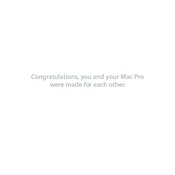
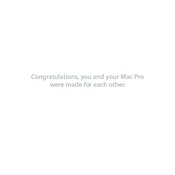
To upgrade the RAM, first power down and unplug your Mac Pro. Open the side panel, locate the RAM slots, and gently insert new RAM modules into the slots. Ensure they click into place, then replace the side panel and power on the system.
First, check power connections and ensure the power button is functioning. Try resetting the SMC by unplugging the power cord, waiting 15 seconds, and then plugging it back in. If the issue persists, try resetting the PRAM by holding Command + Option + P + R during boot.
Yes, macOS Catalina is compatible with the Mac Pro Mid 2012. You can download it from the App Store and follow the on-screen instructions to install. Ensure your system meets the minimum requirements and back up your data before upgrading.
Power down and unplug your Mac Pro. Open the side panel and use compressed air to blow out dust from the internal components, focusing on the fans and vents. Avoid using a vacuum cleaner as it can generate static electricity.
Check for software updates and ensure all apps are updated. Use Activity Monitor to identify resource-heavy processes and close them if necessary. Consider upgrading the RAM or replacing the hard drive with an SSD for better performance.
To reset the PRAM, shut down your Mac Pro. Turn it on and immediately hold down the Command + Option + P + R keys. Keep holding the keys until you hear the startup sound twice, then release them.
The Mac Pro Mid 2012 can support various graphics card upgrades. Popular options include the AMD Radeon HD series and NVIDIA GeForce GTX series. Ensure the new card is Mac-compatible and fits within the power and space limitations of the Mac Pro.
First, check the volume settings and ensure the correct audio output device is selected in System Preferences. Test with different speakers or headphones. If issues persist, reset the PRAM and update your macOS to the latest version.
The Mac Pro Mid 2012 can support up to 64GB of RAM, using four 16GB DDR3 ECC 1333 MHz memory modules. Ensure the RAM modules are compatible with your Mac Pro for optimal performance.
Back up your data, then create a bootable USB installer with the macOS version you want. Boot your Mac Pro while holding the Option key, select the USB drive, and use Disk Utility to erase the hard drive. Follow the prompts to install macOS.