Apple Mac Pro, Mid 2010 User's Guide
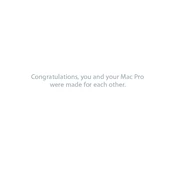
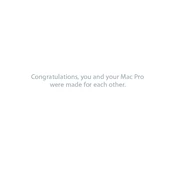
To reset the SMC on your Mac Pro Mid 2010, shut down the computer, unplug the power cord, wait 15 seconds, plug the power cord back in, and wait 5 seconds before starting the Mac again.
The Mac Pro Mid 2010 is compatible with DDR3 ECC SDRAM. It supports up to 32GB of RAM using four 8GB DIMMs.
To upgrade the graphics card, power off your Mac, open the side panel, remove the existing card, and then install a compatible PCIe graphics card. Ensure the new card supports macOS drivers.
First, ensure your Mac is plugged in and the power outlet is working. Try resetting the PRAM and SMC. If the issue persists, remove any recently installed hardware and check for faulty RAM.
The Mac Pro Mid 2010 officially supports up to macOS High Sierra. However, using tools like dosdude1's macOS Patcher, you might be able to install newer versions, though not all features will be supported.
Power off and unplug the Mac Pro. Open the side panel and use compressed air to gently remove dust from components and fans. Be careful not to touch or damage internal parts.
The Mac Pro Mid 2010 can support up to four internal 3.5-inch SATA hard drives or SSDs, allowing a maximum internal storage capacity of 8TB using 2TB drives, although larger drives may be used if supported.
Upgrading the RAM, replacing the hard drive with an SSD, and ensuring the OS and applications are updated can significantly improve performance. Additionally, keeping the system free from dust will help maintain thermal efficiency.
Power off the Mac Pro, open the side panel, slide out an empty drive bay, attach the new hard drive to the bay sled, and slide the sled back into the bay until it clicks into place.
Overheating may be due to dust buildup or failing fans. Clean the interior with compressed air and check that all fans are operational. Consider applying new thermal paste to the CPU if overheating persists.