Apple Mac Pro, Early 2009 User's Guide
To upgrade the RAM, power off your Mac Pro and remove the side panel. Locate the memory riser cards, remove them, and replace the existing RAM modules with new ones, ensuring they are compatible DDR3 ECC RAM. Reinstall the riser cards and side panel before powering on the system.
First, check the power connection and ensure it's secure. Try resetting the SMC by shutting down the Mac, unplugging the power cord, waiting 15 seconds, reconnecting it, and then starting up. If the issue persists, remove any recently added hardware components and test again.
Shut down and unplug the Mac Pro, then remove the side panel. Use compressed air to gently blow out dust from fans, vents, and components. Avoid using a vacuum cleaner, as static electricity can damage parts. Reassemble the Mac Pro after cleaning.
Yes, you can upgrade the graphics card. Remove the side panel, locate the PCIe slot, and remove the existing card. Install a new compatible graphics card, secure it, and reattach the side panel. Ensure the new card has updated drivers for optimal performance.
Shut down the Mac Pro. Turn it on and immediately press and hold the Option, Command, P, and R keys together for about 20 seconds. Release the keys after the second startup sound or Apple logo appears, indicating the PRAM/NVRAM has been reset.
The Mac Pro (Early 2009) originally shipped with Mac OS X 10.5.6 Leopard. It can officially support up to OS X 10.11 El Capitan. For later versions, unofficial methods may be required, but they are not recommended due to potential compatibility issues.
Consider upgrading the RAM, switching to a solid-state drive (SSD), and ensuring your macOS is up to date. Regularly clean the system of dust and check Activity Monitor for resource-heavy applications that may slow down performance.
Ensure that the Mac Pro is in a well-ventilated area and that the vents are not blocked. Clean the internal components to remove dust. You may also consider installing a fan control software to monitor and adjust the fan speeds manually.
Yes, you can run Windows using Boot Camp. Use the Boot Camp Assistant in macOS to partition your drive and install Windows. Ensure you have a compatible version of Windows and the necessary drivers for the hardware.
Power down the Mac Pro and remove the side panel. Locate the drive bays, remove the hard drive sled, and detach the old drive. Install the new hard drive onto the sled, secure it, and slide it back into the bay. Reattach the side panel and power on the Mac Pro.