Apple Mac Pro 8 Core User's Guide
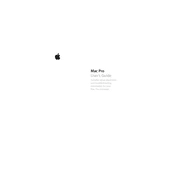
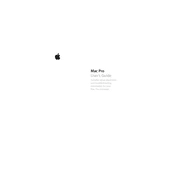
To reset the SMC on your Mac Pro 8 Core, shut down the computer, unplug the power cord, wait 15 seconds, plug the power cord back in, wait 5 seconds, and then turn on your Mac.
First, power down your Mac and unplug all cables. Open the side panel by lifting the latch at the back. Locate the RAM slots, remove the existing modules if necessary, and insert the new RAM modules firmly until they click into place. Replace the side panel and reconnect all cables.
Check all cable connections and ensure the power outlet is working. Try resetting the SMC and PRAM, and boot into Safe Mode by holding the Shift key during startup. If the issue persists, consider running Apple Diagnostics for hardware issues.
Ensure the Mac is powered off and unplugged. Use a can of compressed air to gently blow out dust from the vents and interior components. Avoid using vacuum cleaners. Clean the exterior with a microfiber cloth.
Back up your data first. Restart your Mac and hold Command + R to enter Recovery Mode. Select 'Disk Utility' to erase your startup disk, then go back and choose 'Reinstall macOS' to complete the factory reset.
Check for software updates and install them. Free up disk space by removing unnecessary files and applications. Consider upgrading the RAM and SSD. Use Activity Monitor to identify and close resource-heavy processes.
Ensure your Mac Pro has the necessary ports or adapters. Connect each monitor to the appropriate port. Open 'System Preferences', go to 'Displays', and arrange the monitors according to your preferences.
Check the connection and try different ports or cables. Verify if the drive is formatted correctly for macOS. Use Disk Utility to see if the drive appears and run First Aid. Reset the SMC if necessary.
Shut down and unplug your Mac. Open the side panel, locate the PCIe slots, and remove any existing card. Carefully insert the new graphics card, making sure it's securely in place. Replace the side panel and reconnect cables before powering on.
Check for dust buildup and clean the interior. Ensure all software is up to date. Reset the SMC and PRAM. If the issue persists, consider running Apple Diagnostics to check for hardware problems.