Apple Mac OS X Worksheet User's Guide
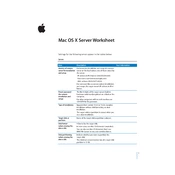
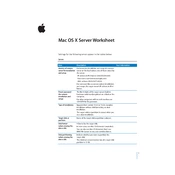
To set up a new user account, open the Server app and select 'Users' in the sidebar. Click the '+' button to add a new user, fill in the required information, and then click 'Create'.
Check the physical connections and ensure that all cables are securely connected. Verify the server's network settings in the System Preferences under 'Network'. Use the Network Utility to ping external addresses to test connectivity.
Use Time Machine for regular backups, ensuring it is configured to include server-specific data. Alternatively, set up a dedicated backup solution using third-party software that supports macOS Server environments.
Open the Server app, and in the sidebar, select 'Software Update'. Configure the settings to automatically check for updates and choose whether to download and install them automatically or manually.
In the Server app, select 'File Sharing' from the sidebar. Add folders you wish to share, assign permissions to users or groups, and ensure the service is turned on.
Open the Server app, go to 'Users', select the user account, and click 'Edit'. Click 'Reset Password', enter the new password, and save the changes.
In the Server app, navigate to 'Remote Management' and enable the service. Configure the necessary access permissions and ensure your firewall is set to allow remote connections.
Check for software updates and install any available patches. Review system logs for errors, verify hardware integrity, and consider reinstalling the server software if problems persist.
Ensure the server has sufficient hardware resources, manage running services to reduce load, and keep the system updated. Regularly monitor performance metrics to identify bottlenecks.
Use the Server Migration Assistant to transfer server data, settings, and accounts from the old server to the new one. Ensure both servers are on the same network and follow the on-screen instructions.