Apple Mac OS X User's Guide
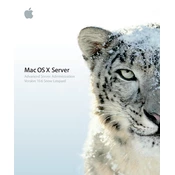
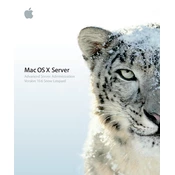
To set up file sharing, open the Server Admin tool, select your server, go to the 'File Sharing' section, and click 'Configure'. Add a shared folder by clicking the '+' button, set permissions, and enable the service.
First, verify your network settings in 'System Preferences' under 'Network'. Check cables and hardware. Use 'Network Utility' to ping the server. Review logs in 'Console' for errors and restart network services if needed.
Open 'Server Admin', navigate to 'Time Machine', and click 'Configure Backup'. Select the volumes to back up, choose the backup destination, and set a schedule. Ensure the Time Machine service is enabled.
In 'Server Admin', select your server and go to 'Mail'. Click 'Settings' and configure general settings, including domain and relay options. Set up user accounts in 'Workgroup Manager' and test the setup.
Open 'System Preferences' and select 'Software Update'. Check for available updates and install them. Alternatively, use 'Server Admin' to configure automatic updates for the server.
Reduce unnecessary services running in 'Server Admin'. Increase RAM if possible. Regularly clean up unused files and monitor system performance using 'Activity Monitor' and 'Server Monitor'.
Export user accounts from the old server using 'Workgroup Manager'. Import them into the new server by selecting 'Import' in the 'Workgroup Manager' on the Mac OS X Server v10.6. Verify and adjust user settings as needed.
Open 'Server Admin', select your server, and go to 'VPN'. Click 'Configure', choose the VPN protocol (PPTP or L2TP), and configure the network settings. Enable the VPN service and distribute connection details to users.
Restart the server and hold 'Command + S' to enter single-user mode. Type '/sbin/mount -uw /' and then 'passwd youradminusername' to reset the password. Reboot the system by typing 'reboot'.
Ensure all software is up-to-date. Use strong passwords and enable the firewall through 'System Preferences'. Disable unused services in 'Server Admin' and configure access controls in 'Workgroup Manager'.