Apple Mac OS X v38 User's Guide
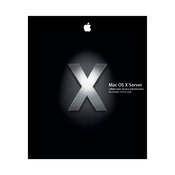
Mac OS X Server Collaboration Services Administration For Version 10.4 or Later
K
Apple Computer, Inc. 2006 Apple Computer, Inc. All rights reserved.
The owner or authorized user of a valid copy of Mac OS X Server software may reproduce this publication for the purpose of learning to use such software. No part of this publication may be reproduced or transmitted for commercial purposes, such as selling copies of this publication or for providing paid-for support services.
Every effort has been made to ensure that the information in this manual is accurate. Apple Computer, Inc., is not responsible for printing or clerical errors.
Apple 1 Infinite Loop Cupertino, CA 95014-2084 408-996-1010 www.apple.com
The Apple logo is a trademark of Apple Computer, Inc., registered in the U.S. and other countries. Use of the keyboard Apple logo (Option-Shift-K) for commercial purposes without the prior written consent of Apple may constitute trademark infringement and unfair competition in violation of federal and state laws.
Apple, the Apple logo, ColorSync, Final Cut Pro, Mac, Macintosh, Mac OS, QuickTime, and Xserve are trademarks of Apple Computer, Inc., registered in the U.S. and other countries. Finder and Safari are trademarks of Apple Computer, Inc.
UNIX is a registered trademark in the United States and other countries, licensed exclusively through X/Open Company, Ltd.
Other company and product names mentioned herein are trademarks of their respective companies. Mention of third-party products is for informational purposes only and constitutes neither an endorsement nor a recommendation. Apple assumes no responsibility with regard to the performance or use of these products.
019-0744/07-21-06
3
1 Contents
Preface 7 About This Guide 7
Whats New in Version 10.4
7
Whats in This Guide
8
Using Onscreen Help
9
The Mac OS X Server Suite
10
Getting Documentation Updates
10
Getting Additional Information
Chapter 1 11 Collaboration in Action 11
Collaboration Services in Small- to Medium-Sized Organizations
13
Collaboration Services in Large Organizations
Chapter 2 15 Weblog Service 15
How Weblogs Promote Collaboration
16
Weblog Service in Action
20
Setting Up Weblog Service for the First Time
22
Managing Weblog Service
22
Defining Who Can Create Weblogs
22
Defining Who Can View Weblogs
22
Using SSL for Weblog Access
23
Changing Weblog Service Settings
23
Understanding Weblog Service Configuration Files
24
Understanding Weblog Files
24
Weblog File Maintenance
24
Understanding Weblog Service Logs
24
Using Weblogs
24
Creating Weblogs
25
Accessing Weblogs
26
Controlling Who Can View Weblogs
26
Viewing Weblog Entries
26
Customizing Weblog Settings
27
Creating a New Category
27
Deleting a Category
4
Contents
27
Creating a New Entry
28
Deleting an Entry
29
Changing an Entry
29
Using Comments
29
Using Trackbacks
30
Using RSS to Subscribe to Weblogs
31
For Additional Information
Chapter 3 33 iChat Service 33
How Chatting Promotes Collaboration
34
iChat Service in Action
35
Setting Up iChat Service for the First Time
37
Managing iChat Service
37
Defining iChat Service Access
37
Using SSL for iChat Service
38
Changing iChat Service Settings
38
Understanding iChat Service Configuration File
38
Understanding iChat Service Logs
38
Using iChat Service
38
Before You Use iChat Service
39
Understanding iChat Service Screen Names
39
Using iChat
39
Using Other Vendors Chat Applications
39
For Additional Information
Chapter 4 41 File Sharing Services 41
How File Sharing Promotes Collaboration
42
File Sharing Services in Action
44
Using AFP to Share Files
45
Using SMB/CIFS to Share Files
45
Using NFS to Share Files
46
Using FTP to Share Files
46
Using WebDAV to Share Files
46
For Additional Information
Chapter 5 47 Group Accounts 47
How Groups Promote Collaboration
48
Groups in Action
49
Defining Groups
50
Using Group Folders
50
Managing Group Preferences
51
Using Computer Lists
51
Using Groups for Windows Users
Contents
5
52
For Additional Information
Chapter 6 53 Mail Services 53
How Mail Services Promote Collaboration
54
Mail Services in Action
56
Setting Up Mail Service
57
Creating Mail Accounts
57
Setting Up WebMail
57
Using Mailing Lists
58
For Additional Information
Glossary 59
Index 63
6
Contents
7
Pr ef
ac e
About This Guide
This guide describes the collaboration services you can set up using Mac OS X Server.
Collaboration services promote interactions among users, facilitating teamwork and productivity. This guide highlights the advantages and usage of collaboration services and tells you how to implement them.
Whats New in Version 10.4
Mac OS X Server continues to provide such collaborative support as mailing list management, group account and folder management, and cross-platform file sharing. Two new collaborative services have been added for version 10.4:
Weblog service.
Mac OS X Server provides a multiuser weblog server that complies with the RSS and Atom XML standards. Weblog service supports Open Directory authentication. For additional safety, users can access Weblog service using a website thats SSL enabled.
iChat service.
Mac OS X Server provides instant messaging for Macintosh, Windows, and Linux users. User authentication is integrated into Open Directory, and setup and administration of iChat service is done using the graphical Server Admin application.
Whats in This Guide
This guide includes the following chapters:
Chapter 1, Collaboration in Action, introduces the collaboration services and describes several scenarios in which theyre useful.
Chapter 2, Weblog Service, describes how to set up, manage, and use a Weblog server so that users the server supports can share information by blogging.
Chapter 3, iChat Service, describes how to set up, manage, and use an iChat server so that users the server supports can communicate by chatting.
Chapter 4, File Sharing Services, summarizes features of the five file-sharing protocols, and it tells you where to find detailed information for setting up and managing them.
8 Preface
About This Guide
Chapter 5, Group Accounts, describes how group accounts and managed preferences facilitate collaboration, and it tells you where to find detailed administration information.
Chapter 6, Mail Services, summarizes mail service, mailing lists, and WebMail features, and it and tells you where to find detailed administration information.
The Glossary defines terms youll encounter as you read this guide.
Note:
Because Apple frequently releases new versions and updates to its software, images shown in this book may be different from what you see on your screen.
Using Onscreen Help
You can view instructions and other useful information from this and other documents in the server suite by using onscreen help.
On a computer running Mac OS X Server, you can access onscreen help after opening Workgroup Manager or Server Admin. From the Help menu, select one of the options:
Workgroup Manager Help
or
Server Admin Help
displays information about the application.
Mac OS X Server Help
displays the main server help page, from which you can search or browse for server information.
Documentation
takes you to www.apple.com/server/documentation, from which you can download server documentation.
You can also access onscreen help from the Finder or other applications on a server or on an administrator computer. (An administrator computer is a Mac OS X computer with server administration software installed on it.) Use the Help menu to open Help Viewer, then choose Library > Mac OS X Server Help.
To see the latest server help topics, make sure the server or administrator computer is connected to the Internet while youre using Help Viewer. Help Viewer automatically retrieves and caches the latest server help topics from the Internet. When not connected to the Internet, Help Viewer displays cached help topics.
Preface
About This Guide
9
The Mac OS X Server Suite
The Mac OS X Server documentation includes a suite of guides that explain the services and provide instructions for configuring, managing, and troubleshooting the services. All of the guides are available in PDF format from:
www.apple.com/server/documentation/
This guide ... tells you how to:
Getting Started, Getting Started Supplement,
and
Mac OS X Server Worksheet
Install Mac OS X Server and set it up for the first time.
Collaboration Services Administration
Set up and manage weblog, chat, and other services that facilitate interactions among users.
Command-line Administration
Use commands and configuration files to perform server administration tasks in a UNIX command shell.
Deploying Mac OS X Computers for K-12 Education
Configure and deploy Mac OS X Server and a set of Mac OS X computers for use by K-12 staff, teachers, and students.
Deploying Mac OS X Server for High Performance Computing
Set up and manage Mac OS X Server and Apple cluster computers to speed up processing of complex computations.
File Services Administration
Share selected server volumes or folders among server clients using these protocols: AFP, NFS, FTP, and SMB/CIFS.
High Availability Administration Manage IP failover, link aggregation, load balancing, and other hardware and software configurations to ensure high availability of Mac OS X Server services.
Java Application Server Guide Configure and administer a JBoss application server on Mac OS X Server.
Mac OS X Security Configuration Secure Mac OS X client computers.
Mac OS X Server Security Configuration
Secure Mac OS X Server computers.
Mail Service Administration Set up, configure, and administer mail services on the server.
Migrating to Mac OS X Server From Windows NT
Move accounts, shared folders, and services from Windows NT servers to Mac OS X Server.
Network Services Administration Set up, configure, and administer DHCP, DNS, VPN, NTP, IP firewall, and NAT services on the server.
Open Directory Administration Manage directory and authentication services.
Print Service Administration Host shared printers and manage their associated queues and print jobs.
QuickTime Streaming Server 5.5 Administration
Set up and manage QuickTime streaming services.
System Imaging and Software Update Administration
Use NetBoot and Network Install to create disk images from which Macintosh computers can start up over the network. Set up a software update server for updating client computers over the network.
10 Preface About This Guide
Getting Documentation Updates Periodically, Apple posts new onscreen help topics, revised guides, and solution papers. The new help topics include updates to the latest guides. To view new onscreen help topics, make sure your server or administrator computer
is connected to the Internet and click the Late-Breaking News link on the main Mac OS X Server help page.
To download the latest guides and solution papers in PDF format, go to the Mac OS X Server documentation webpage: www.apple.com/server/documentation.
Getting Additional Information For more information, consult these resources: Read Me documentsimportant updates and special information. Look for them on the server discs.
Mac OS X Server website (www.apple.com/macosx/server/)gateway to extensive product and technology information.
Apple Service & Support website (www.apple.com/support/)access to hundreds of articles from Apples support organization.
Apple customer training (train.apple.com/)instructor-led and self-paced courses for honing your server administration skills.
Apple discussion groups (discussions.info.apple.com/)a way to share questions, knowledge, and advice with other administrators.
Apple mailing list directory (www.lists.apple.com/)subscribe to mailing lists so you can communicate with other administrators using email.
Upgrading And Migrating Use data and service settings that are currently being used on earlier versions of the server software.
User Management Create and manage user accounts, groups, and computer lists. Set up managed preferences for Mac OS X clients.
This guide ... tells you how to:
1
11
1 Collaboration in Action
Mac OS X Servers collaboration services help users communicate and share information.
Organizations of all sizes benefit from collaboration services. They offer a wide variety of interaction techniques: Weblog service provides a simple way to publish and publicize information using
webpages. iChat service provides secure instant messaging for the users a server supports. File sharing services provide controlled, secure access to folders and files from
different kinds of client computers. Group accounts offer a way to customize the work environment to support groups
of users. Mail services facilitate collaboration among users who use mail applications.
This chapter takes a brief look at how these services might be deployed in small- to medium-sized organizations and in large organizations. Subsequent chapters focus on individual items in the list above.
Collaboration Services in Small- to Medium-Sized Organizations Small businesses (fewer than 100 employees) and medium businesses (about 100-500 employees) typically hire an Internet Service Provider (ISP) to provide Domain Name System (DNS) and DSL (digital subscriber line) services for a company intranet. The typical company intranet uses one to four servers.
12 Chapter 1 Collaboration in Action
The following scenario has three servers: one behind the firewall hosting directory and network services, another behind the firewall hosting collaboration services, and a third outside the firewall hosting iChat service.
The firewall between the server and the Internet protects the intranet from unauthorized access.
An Open Directory master LDAP directory on one server provides user and group authentication support.
DHCP service provides dynamic IP addresses to intranet client computers. The server and printer have static addresses, but client computers have dynamic addresses.
The ISPs DNS service provides a DNS domain name (example.com) for the company. DNS service provided by Mac OS X Server provides name services for the server, the printer, and any other intranet device that has a static IP address.
NAT service lets intranet users share the ISPs IP address for Internet access, while VPN lets employees access their company intranet securely over the Internet when theyre working away from the office.
The iChat server inside the firewall hosts instant messages among authorized users.
Mac OS X client
The Internet VPN
DSL/cable/T1
Mac OS X clients Windows clientsMail, web, file, print, iChat, and
Weblog services
Open Directory, DNS, DHCP, VPN,
and NAT services
ISPs DNS server
The intranet
Firewall
Chapter 1 Collaboration in Action 13
Collaboration Services in Large Organizations In large organizations, collaboration services are usually deployed at both corporate and workgroup levels.
Open Directory services are deployed on a back-office server, then replicated in workgroups. That way, directory data can be managed centrally, but distributed geographically.
Other back-office servers are devoted to specific company-wide needs, such as network services, mail services, and web, iChat, and Weblog services.
Home directories for company employees are stored centrally and configured for access using AFP (Apple Filing Protocol) service. AFP service takes advantage of a cost-effective configuration of two Xserves and an Xserve RAID.
Mail service
QuickTime streaming services
AFP home directories
VPN, DNS, DHCP, and software
update servicesOpen Directory
Active Directory
Open Directory replicas, print and file services, system imaging, and
iChat services
Ba ck
o ff
ic e
W or
kg ro
up The Internet
Web, iChat, and Weblog services
Mac OS X client
Mac OS X clientsWindows clients
14 Chapter 1 Collaboration in Action
2
15
2 Weblog Service
Weblog service provides a simple way to publish and publicize information using webpages.
Blogging, the practice of using a webpage as an electronic journal or newsletter, has become a popular way to exchange information among users with common interests.
The webpage, referred to as a weblog or a blog, is used to post entries and display them in chronological order. Entries are usually short articles, focused on a particular topic. Because theyre web-based, entries can include electronic links, which make viewing related content fast and easy.
How Weblogs Promote Collaboration In a business or education setting, weblogs offer a way to exchange information in an ongoing, organized, and focused way. Using weblog entries to monitor information as it becomes available is much easier than trying to keep track of long sequences of email messages: Project team members can post weekly status summaries on a weblog, creating a
week-by-week view of a projects progress. Members of a product development team can conduct discussions, post design
ideas, and exchange comments. Human resources departments can use a weblog to disseminate health plan and
other benefit information. New employees can access past information, but existing employees can view only new entries as theyre posted.
In an educational scenario, weblogs offer a way to track the results of experiments over time. They can also be used to publish campus holiday and activity schedules, assignments, even cafeteria menus.
16 Chapter 2 Weblog Service
Weblog entries can be posted and changed only by weblog owners. But weblogs promote interactions among users who read them by supporting comments and trackbacks: A comment is used by weblog users to post a response to an entry. The response is
visible to anyone else who reads the entry. A trackback, which is an electronic link between two entries, lets a weblog author (or
blogger) respond or refer to another bloggers entry by using an entry on his or her own weblog. To create a trackback, a blogger posts the entry on his or her weblog and includes in it a link to the other bloggers entry. When you read the other bloggers entry, the contents of the entry that created the trackback is visible, as is a link back to the weblog where that entry resides.
Weblog visibility is also promoted by a complementary standard called Really Simple Syndication (RSS). When weblogs support the RSS format, they generate RSS feeds that are discoverable by RSS aggregators, applications that search, format, and display RSS feeds. Users simply click a link in the RSS aggregator to view the original entry. RSS aggregators make finding weblogs and staying abreast of new entries easy. Mac OS X computer users can use Safari to monitor weblogs, because Safari has a built-in RSS aggregator.
Weblog Service in Action Mac OS X Servers Weblog service provides a way for the users and groups a server supports to interact using weblogs. Each server can host one weblog for each user and group defined in directories in the servers Open Directory search path.
Chapter 2 Weblog Service 17
Easy to set up once youve started web service, Weblog service uses Open Directory authentication and, if enabled, web services SSL to safeguard weblog usage.
1 To view or create a weblog, you access Weblog service by typing a URL in a web browser, such as Safari.
In the picture above, the URL that starts with http:// displays a page that lets you create a weblog or access weblogs that already exist.
The other URL starts with https:// to illustrate what youd type if www.example.com were a site thats SSL enabled. This URL also shows how to access a specific weblog, in this case a weblog that belongs to a group named myproject.
https://www.example.com/weblog/myproject
http://www.example.com/weblog/
1
3
4
56
2
Weblog service
Web service
Directory domains
.../weblog/
.../weblog/myproject
SSL certificate
18 Chapter 2 Weblog Service
2 Weblog service authenticates users by using Open Directory authentication. You can be authenticated only if the user name and password you enter when prompted match those for a user defined in a directory domain in the servers Open Directory search path.
Weblog service also checks to make sure youre authorized to use Weblog service. The server administrator can optionally deny specific users access to Weblog service.
3 When youve submitted a URL ending in /Weblog/, the Weblog service front page appears.
On this page, you can create a weblog for yourself or you can create one for a group to which you belong. You can also access an existing weblog by clicking one of the links on the page.
Chapter 2 Weblog Service 19
4 When viewing a weblog that isnt yours or associated with a group to which you belong, you can read entries, view associated comments and trackbacks, and add comments. If the weblog owner has grouped entries by categories or subcategories, click one to view entries on a particular topic, such as Mac OS X Server in this example. To view entries posted on a particular day, click the day in the calendar.
If a weblog belongs to you, or to a group to which you belong, you can create and organize entries and change other aspects of the weblog by using the Settings link. For example, you can let only specific users view your weblog. And you can change the appearance of your weblog by choosing different themes.
5 When you want to monitor the entries on a weblog, you can subscribe to the weblogs RSS feed. All Weblog services weblogs automatically generate RSS feeds.
To subscribe to a weblogs feed in Safari, youd simply click the RSS icon in the address field when the weblog is displayed. You can bookmark the RSS feed and place it in a location thats convenient for you to access.
20 Chapter 2 Weblog Service
6 When youre ready to monitor a weblog, use your RSS bookmark to list information about and links to entries in the weblog.
The remainder of this chapter tells you how to administer Weblog service and use the weblogs it hosts.
Setting Up Weblog Service for the First Time You activate weblogging by starting web service in Server Admin, then establishing a few default weblog settings. You can set up one Weblog server per server computer.
To set up Weblog service for the first time: 1 Open Server Admin.
2 If the server on which you want Weblog service to run isnt listed in the Computers & Services list, click Connect to connect with the server.
3 Select the server in the list, and then click Web.
4 If web service isnt running, click Start Service.
To maximize the security of user interactions with the server hosting weblogs, have users access weblogs through a site that has Secure Sockets Layer (SSL) enabled. Follow the instructions in the web technologies administration guide for how to set up websites and configure them to use SSL. SSL works in conjunction with a digital certificate that provides a certified identity for the server by establishing a secure, encrypted exchange of information.
Chapter 2 Weblog Service 21
5 Click Settings, click Weblogs, and select Enable Weblogs. This setting enables weblog access through any website that web service is configured to support.
6 Choose a default theme.
A theme controls the appearance of a weblog. Themes determine the color, size, location, and other attributes of weblog elements. Each theme is implemented using a style sheet, as Understanding Weblog Service Configuration Files on page 23 describes.
The default theme is used when a weblog is initially created, but weblog owners can change the theme any time. The default theme also controls the appearance of Weblog services front page.
7 Identify a weblog folder, used to store weblog files.
By default, weblog files are stored in /Library/Application Support/Weblogs/ on the computer hosting Weblog service. You can click Browse to select a different folder, such as a folder on a RAID device or on another computer.
See Understanding Weblog Files on page 24 for more information about weblog file storage.
8 Optionally, specify a default email domain, such as example.com.
The email domain is used to construct an initial email address for a weblog. For example, a user whose short name is john would have an email address of [email protected] displayed on his weblog initially, but the user can change it.
9 Click Save.
22 Chapter 2 Weblog Service
10 Make sure that the Weblog servers Open Directory search path includes directories in which users and group members you want to support with Weblog service are defined. The Open Directory administration guide explains how to set up search paths.
Any user or group member defined in the Open Directory search path is now authorized to create and access weblogs on the server unless you deny them access to Weblog service as described in Defining Who Can Create Weblogs on page 22.
Managing Weblog Service This section describes tasks server administrators use to manage Weblog service.
Defining Who Can Create Weblogs You control who can create weblogs by using Open Directory authentication and Weblog service access settings. If you want a user to be able to create weblogs: Make sure the user is a user or member of a group thats defined in the Open
Directory search path of the Weblog server. Also make sure the user has Weblog service access. To grant and deny Weblog
service access, open Server Admin, select the Weblog server in the Computers & Services list, click Settings, then click Access.
Defining Who Can View Weblogs Users who own a weblog or belong to a group that owns a weblog control who can view it by using Reader settings in the weblog. See Controlling Who Can View Weblogs on page 26 for instructions.
Using SSL for Weblog Access To maximize the security of user interactions with the server hosting weblogs, have users access weblogs through a site that has Secure Sockets Layer (SSL) enabled.
When SSL is implemented on a server, a browser connects to it using the https prefix in the URL rather than http. The s indicates that the server is secure.
The web technologies administration guide describes how to set up sites and enable them to use SSL.
Chapter 2 Weblog Service 23
Changing Weblog Service Settings You use Server Admin to change Weblog service settings.
To make changes to Weblog service settings: 1 Open Server Admin, select the server in the Computers & Services list, click Web in the
list beneath the server, then click Weblogs.
2 To disable or enable Weblog service, use the Enable Weblogs checkbox.
3 If you change the default theme, all new weblogs initially use the new theme you select.
4 If you change the weblog folder, existing folders and files within it are not automatically moved, and Weblog service automatically restarts when you save your changes.
If you want to continue using any existing weblog folders and files, you need to manually move them to the new weblog folder location. Understanding Weblog Files on page 24 identifies what to move.
5 If you change the default email domain, all new weblogs initially use the new one.
6 Click Save when youre finished making changes.
Understanding Weblog Service Configuration Files Files that define Weblog service properties are stored in:
/Library/Tomcat/blojsom_root/webapps/blojsom/
Configuration files are grouped into subfolders. Many of them contain settings for Blojsom, the open-source project on which the Weblog service is based. Two subfolders are Apple-specific: A folder named Stylesheets contains style sheets, or themes. They have the extension
.css, which stands for Cascading Style Sheet. CSS is a standard for specifying the appearance of text and other elements in webpages and other sources.
All the stylesheets in this folder are listed in the Default theme popup menu for weblog settings in Server Admin and in the dialog box associated with the Settings link on individual weblogs.
Configuration files for each weblog are in a folder called WEB-INF. This folder contains subfolders named using short user or group names. The subfolders contain various files, including one named blog.properties, which stores the weblog settings that weblog owners can change using the Settings link in their weblogs.
24 Chapter 2 Weblog Service
Understanding Weblog Files User and group weblog files are stored in the weblog folder set using Server Admin. By default, its the following folder on the computer hosting Weblog service:
/Library/Application Support/weblogs/
Files for each weblog are stored in the weblog folder: Each user and group weblog has its own folder just beneath the weblog folder,
named using the short name of the user or group. Within each weblog folder is a folder for each category or subcategory. Within each category folder are two files for each entry. A file with the extension .txt
contains the content, and a file with the extension .meta contains comments and identifies the entrys author.
If you change the identity of the top weblog folder in Server Admin, existing folders and files are not automatically moved.
Weblog File Maintenance You may want to archive folders and files when users or groups are deleted from the directories the server supports.
Understanding Weblog Service Logs Weblog service logs are stored in:
/Library/Tomcat/blojsom_root/webapps/blojsom/logs
Using Weblogs This section describes various ways for users to work with individual weblogs.
Creating Weblogs If you satisfy the conditions in Defining Who Can Create Weblogs on page 22, you can create a weblog.
To create a weblog: 1 Open Safari or another popular web browser such as Mozilla, Firefox, or Internet
Explorer.
2 In the address field, type http://domain-name/weblog/ where domain-name identifies the web server (www.example.com).
If the web server has an SSL-enabled site, for maximum security specify that site in the address and use the https prefix in the URL. Type https://domain-name/weblog/ where domain-name identifies the site with SSL enabled.
3 The webpage that appears lists links to all weblogs that have already been created on the server and lets you create a new weblog.
Chapter 2 Weblog Service 25
To create your own weblog, enter your short user name and press Return. If your short name is the same as the short name of a group in the servers Open Directory search path, Weblog service assumes youve entered a user name.
To create a weblog for use by members of a group, type the short group name and press Return.
4 The new weblog appears, reflecting the default Weblog service settings defined in Server Admin.
5 Now you can customize the weblog settings or perform other activities. First, click Login to authenticate.
Click Settings to change weblog setting values.
Click New Category to create a category within which to group new entries.
Click New Entry to create a new entry. See Creating a New Entry on page 27 for instructions.
6 Optionally, click Logout when youre finished making changes. Weblog service automatically logs out users after 30 minutes of inactivity.
To access the weblog later, type http://domain-name/weblog/short-name or https:// domain-name/weblog/short-name, where domain-name identifies the web server (www.example.com) and short-name is the short name of a user or group.
Accessing Weblogs You use a web browser to access a weblog.
To access a weblog: 1 Open Safari or another popular web browser such as Mozilla, Firefox, or Internet
Explorer.
2 To access a particular weblog, in the address field type http://domain-name/weblog/ short-name, where domain-name identifies the web server (www.example.com), and short-name is the short name of the user or group that owns the weblog.
If the web server has an SSL-enabled site, for maximium security specify that site in the address and use the https URL prefix. Type https://domain-name/weblog/short-name, where domain-name identifies the site with SSL enabled.
3 To select a weblog from a list of weblogs on the server, simply type http://domain- name/weblog/ or https://domain-name/weblog/. The webpage that appears is the Weblog services front page, which provides links to all the weblogs it hosts. When you see the weblog you want to access, click its link.
26 Chapter 2 Weblog Service
Controlling Who Can View Weblogs Users or members of a group who own a weblog control who can view the weblog.
To control access to a weblog: 1 Access a weblog youre authorized to change. See Accessing Weblogs on page 25 for
instructions.
2 Click Login to authenticate.
3 Click Settings.
4 Use the Readers field to specify who you want to be able to view your weblog.
To let anyone read your weblog, leave the field blank.
To let only specific users or groups defined in the Weblog servers search path read your weblog, enter their short names, one per line.
Viewing Weblog Entries When you first open a weblog, the most recent 20 entries are visible, the latest at the top of the list.
There are several ways to filter a weblogs entries for viewing: To view entries made on a particular day, click the day highlighted on the calendar. To view all entries, click All Entries. To view entries in a particular category, click the category. If a category has
subcategories, click one to view only its entries. To view entries whose content contains a particular string, type the string in the
Search field and press Return.
Customizing Weblog Settings Weblog settings control some of the text thats displayed on the weblog and can be used to limit who can access the weblog.
To change weblog settings: 1 Access a weblog youre authorized to change (you must be its owner or belong to a
group that owns it). See Accessing Weblogs on page 25 for instructions.
2 Click Login to authenticate.
3 Click Settings.
4 Change settings as desired to modify information thats displayed on the weblog.
5 Click Save.
Chapter 2 Weblog Service 27
Creating a New Category You can define categories and subcategories that group weblog entries. Categorizing entries makes it easier for others to view entries about a particular subject.
Each category or subcategory you create becomes a folder in which related entries are stored. See Understanding Weblog Files on page 24 for more information.
To create a weblog category or subcategory: 1 Access a weblog youre authorized to change (you must be its owner or belong to a
group that owns it). See Accessing Weblogs on page 25 for instructions.
2 Click Login to authenticate.
3 Click New Category.
4 From the Parent pop-up list, choose the item under which you want the category to be listed.
5 Type a name for the category.
6 Click Save.
Deleting a Category When you delete a category or subcategory, any entries currently associated with it are moved to All Categories.
To delete a weblog category or subcategory: 1 Access a weblog youre authorized to change (you must be its owner or belong to a
group that owns it). See Accessing Weblogs on page 25 for instructions.
2 Click Login to authenticate.
3 Select the category or subcategory you want to delete.
4 Click Delete Category.
5 Click OK.
Creating a New Entry When you add a new entry to a weblog, you can optionally add it to a category youve defined.
To create a new entry: 1 Access a weblog youre authorized to change (you must be its owner or belong to a
group that owns it). See Accessing Weblogs on page 25 for instructions.
2 Click Login to authenticate.
3 Click New Entry.
4 Optionally choose a category, then enter a title.
28 Chapter 2 Weblog Service
5 If you want the entry to create a trackback to someone elses entry, copy the trackback URL from that entry and paste it into the Trackback URL field.
To obtain the trackback URL for an entry hosted by Weblog service, access the entry and click the trackback link at the bottom of it. Copy the Trackback URL for this entry, which was created by Weblog service when the entry was first created.
6 Type the entry contents in the box.
You can optionally embed these HTML tags in your content: a, b, blockquote, br, code, dd, dl, div, em, h1, h2, h3, h4, h5, h6, i, img, ol, lik, p, pre, span, strong, sub, sup, table, td, th, tr, u, and ul. Commonly used tags are:
When you type a URL (http://www.example.com), a link is automatically generated for you.
7 Click Save.
The new entry identifies the author and displays the creation time.
Deleting an Entry When you delete an entry, all files for the entry are deleted (see Understanding Weblog Files on page 24).
To delete an entry: 1 Access a weblog youre authorized to change (you must be its owner or belong to a
group that owns it). See Accessing Weblogs on page 25 for instructions.
2 Click Login to authenticate.
3 In the entry you want to delete, click Delete.
Tag Use Example
b or strong Make text boldface text text
i or em Make text italicized text text
ul and li Created a bulleted list
- one
- two
sub Create a subscript i
sup Create a superscript 2
img Display a graphical image
Chapter 2 Weblog Service 29
Changing an Entry You can change an entrys title, trackback URL, and content, but you cant change its category or time of creation.
To edit an entry: 1 Access a weblog youre authorized to change (you must be its owner or belong to a
group that owns it). See Accessing Weblogs on page 25 for instructions.
2 Click Login to authenticate.
3 In the entry you want to edit, click Edit and make changes.
4 Click Save.
Using Comments Users who can view weblogs can create comments for any of the entries.
To work with comments: 1 Access a weblog.
2 Display the entries of interest.
3 To view or create comments for an entry, click its Comments link. Existing comments are listed and you can optionally add a comment.
4 To add a comment, at a minimum identify yourself in the Author field and type your comment in the Comment field. Then click Submit Comment.
Optionally, include your email address or a URL to related information.
Using Trackbacks A trackback is a way for a blogger to respond or refer to another bloggers entry by using an entry on his or her own weblog.
To create a trackback, you post an entry on your weblog and include in it a link to the other bloggers entry. Creating a New Entry on page 27 describes how to associate a trackback link with an entry.
30 Chapter 2 Weblog Service
When you read the other bloggers entry and click its Trackback link, the contents of the entry that created the trackback is visible, as is a link back to the weblog where that entry resides. If other entries have created trackback links to the entry, they, too, are listed.
Using RSS to Subscribe to Weblogs Weblogs created by Mac OS X Servers Weblog server automatically generate RSS feeds. Using Safari or an RSS aggregator application, you can subscribe to RSS feeds of interest to you.
To subscribe to weblogs using RSS in Safari: 1 Open Safari.
2 To track all weblogs on a server that you have access to, display Weblog services front page.
To track a particular weblog you have access to, display the weblog.
Accessing Weblogs on page 25 tells you how.
3 Click the RSS icon in the Safari address field.