Apple Mac mini, Mid 2011 User's Guide
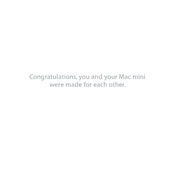
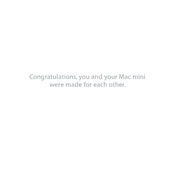
To upgrade the RAM on your Mac mini, Mid 2011, first power down the unit and disconnect all cables. Flip the Mac mini over, and use a spudger or a similar tool to rotate the cover counter-clockwise. Remove the cover, and you'll see the RAM slots. Push the levers on the sides of the RAM modules to release them, then insert the new RAM modules until they click into place. Reattach the cover and reconnect all cables.
If your Mac mini won't turn on, ensure that the power cable is securely attached and that the power outlet is working. Try resetting the System Management Controller (SMC) by disconnecting the power cord, waiting 15 seconds, reconnecting it, and then attempting to power on the Mac mini. If the issue persists, consider checking internal components or seeking professional repair services.
To perform a factory reset, restart your Mac mini and hold down the Command (⌘) and R keys to enter Recovery Mode. From the macOS Utilities menu, select 'Disk Utility' and erase the startup disk. Once erased, return to the main menu and select 'Reinstall macOS' to reinstall the operating system. Follow the on-screen instructions to complete the process.
The Mac mini, Mid 2011 officially supports up to 8GB of RAM, using two 4GB DDR3 1333MHz SO-DIMM modules. However, it is commonly reported that the system can support up to 16GB effectively with two 8GB modules.
The Mac mini, Mid 2011 supports dual monitors. You can connect a second monitor using the Thunderbolt port with a Mini DisplayPort adapter or by using the HDMI port. Ensure that the monitor is compatible and select the correct input source on the monitor.
Yes, you can upgrade the storage on your Mac mini, Mid 2011. The unit supports a 2.5-inch SATA hard drive or SSD. To upgrade, you'll need to open the Mac mini's case, remove the existing drive, and replace it with the new drive. It's recommended to back up your data before performing this task.
The Mac mini, Mid 2011 originally shipped with Mac OS X Lion (10.7) and can be upgraded to macOS High Sierra (10.13.6). This is the last officially supported macOS version for this model.
To clean the fan, power off and unplug the Mac mini. Remove the bottom cover, and using a can of compressed air, gently blow out dust from the fan area. Be careful not to touch the internal components directly. Reassemble the Mac mini once done.
If your Mac mini is running slowly, check for software updates and install them. Consider freeing up disk space and closing unused applications. Resetting the PRAM and SMC may also help. If the issue persists, check for failing hardware or consider upgrading the RAM or storage.
To connect to a Wi-Fi network, click on the Wi-Fi icon in the menu bar and select your network from the list. Enter the network password if prompted. If the icon is not visible, ensure Wi-Fi is enabled in the Network preferences.