Apple Mac mini, Mid 2007 User's Guide
To upgrade the RAM on your Apple Mac mini, Mid 2007, you need to access the memory slots by removing the bottom cover. The device supports a maximum of 4GB of DDR2 SDRAM. Be sure to use compatible memory modules for the upgrade.
If your Mac mini does not power on, check the power cable and connection first. Ensure the power outlet is working. Try resetting the SMC (System Management Controller) by unplugging the power cord, waiting 15 seconds, and plugging it back in. If these steps don't work, consider consulting an authorized service provider.
To connect your Mac mini to an external display, use the DVI port on the back of the device. You may need an adapter if your monitor uses a different connection type, such as VGA or HDMI. Once connected, you can configure display settings in System Preferences under Displays.
To perform a clean install of macOS, first back up your data. Restart your Mac mini and hold down the Option key to access the Startup Manager. Insert the macOS installation disk or use a bootable USB drive, select it, and follow the on-screen instructions to format the drive and install the OS.
To reset the PRAM on your Mac mini, shut down the computer. Turn it on and immediately press and hold Command + Option + P + R. Keep holding these keys until you hear the startup sound twice, then release them. This will reset the PRAM.
To clean the inside of your Mac mini, turn off the device and unplug all cables. Remove the bottom cover and use compressed air to gently blow out dust and debris from the interior, focusing on the fans and vents. Reassemble the Mac mini carefully.
If your Mac mini is running slow, try closing unnecessary applications, clearing cache files, and checking for software updates. Consider upgrading the RAM or the hard drive to an SSD for better performance. Regular maintenance like disk cleanup can also help.
To set up your Mac mini for the first time, connect it to a display, keyboard, and mouse. Power on the device and follow the on-screen instructions to select your country, language, and set up your Apple ID. Connect to Wi-Fi and configure your settings as desired.
Yes, the Mac mini, Mid 2007, supports Bluetooth 2.0 + EDR, allowing you to connect compatible Bluetooth devices such as keyboards, mice, and speakers. Ensure that Bluetooth is enabled in System Preferences under Bluetooth, and pair your devices accordingly.
If you're experiencing Wi-Fi connectivity issues, try restarting your router and Mac mini. Ensure that your Wi-Fi network is selected in System Preferences under Network. You can also try resetting the network settings and updating macOS to the latest version.