Apple Mac mini User's Guide
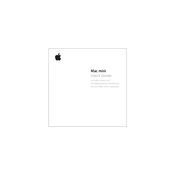
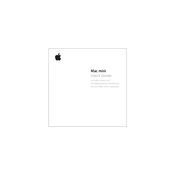
To set up your Mac mini, connect it to a monitor, keyboard, and mouse. Turn on the Mac mini by pressing the power button at the back. Follow the on-screen instructions to select your country, language, and set up your Apple ID. Ensure you connect to Wi-Fi and complete the setup process.
Check the power connection to ensure it's firmly plugged into the Mac mini and the power outlet. Try using a different power cable or outlet. If the Mac mini still won't turn on, reset the SMC by unplugging the power cord, waiting 15 seconds, and plugging it back in.
Open System Preferences and select 'Bluetooth'. Ensure Bluetooth is turned on and your device is in pairing mode. When the device appears in the list, click 'Connect'. If prompted, enter the pairing code.
For newer Mac mini models, RAM is not user-upgradable. For older models with upgradeable RAM, power off the Mac mini, disconnect all cables, and open the bottom cover. Release the RAM modules by spreading the clips and replace them with compatible RAM sticks. Reassemble and restart.
Check for available software updates and install them. Close unnecessary apps and restart your Mac mini. Use Activity Monitor to check for resource-heavy processes. Consider upgrading to an SSD if using an older HDD.
Identify the ports available on your Mac mini and the monitors. Use HDMI or Thunderbolt 3/USB-C cables to connect the monitors. Open 'System Preferences', select 'Displays', and configure the display settings as needed.
Back up your data using Time Machine or another backup method. Restart your Mac mini and hold Command + R to enter Recovery Mode. Select 'Disk Utility' to erase your startup disk. Then, reinstall macOS from the macOS Utilities window.
Check for any resource-intensive applications running and close them. Ensure the ventilation is not obstructed. If the issue persists, reset the SMC. Consider having the internal components cleaned if dust buildup is suspected.
Restart your router and Mac mini. Ensure you're within range of the Wi-Fi network. Open 'System Preferences' > 'Network', select Wi-Fi, and click 'Advanced' to remove and re-add the network. Resetting the SMC and PRAM may also help resolve connectivity issues.
Open 'System Preferences' and select 'Sharing'. Check the 'File Sharing' box. Add the folders you want to share and set permissions for users. Connect other devices to the shared folders using the Mac mini's network address.