Apple Mac mini, Late 2012 Quick Start Guide
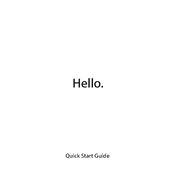
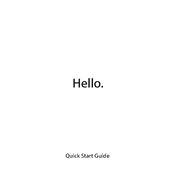
To upgrade the RAM, first power off your Mac mini and disconnect all cables. Turn it upside down and rotate the bottom cover counter-clockwise to open. Remove the existing RAM by spreading the clips on each side and install the new RAM by aligning it properly and pressing down until it clicks into place. Reattach the cover and reconnect the cables.
The Mac mini Late 2012 can support up to 16GB of RAM, using two 8GB SO-DIMM DDR3 1600MHz modules.
First, ensure that the power cable is securely connected and try a different power outlet. If it still won't power on, reset the SMC by unplugging the power cord, waiting 15 seconds, then plugging it back in and waiting another 5 seconds before turning it on.
The Mac mini Late 2012 features a FireWire 800 port, four USB 3.0 ports, an HDMI port, an SDXC card slot, a Thunderbolt port, an Ethernet port, and audio in/out jacks.
To reset the PRAM, shut down your Mac mini. Turn it on and immediately press and hold the Option, Command, P, and R keys together for about 20 seconds. Release the keys after you hear the startup sound a second time.
No, the Mac mini Late 2012 is not officially supported by macOS Big Sur. The last macOS version officially supported is macOS Catalina.
To clean the fan, first turn off your Mac mini and disconnect all cables. Open the bottom cover. Use a can of compressed air to blow out dust from the fan and surrounding components carefully. Reattach the cover and reconnect the cables.
Check for software updates and install them. Clear out unused files and applications to free up disk space. Consider upgrading the RAM or replacing the hard drive with a solid-state drive (SSD) for better performance.
Click on the Wi-Fi icon in the menu bar, select the network you wish to join, and enter the password if prompted. Ensure Wi-Fi is turned on and within range of the network.
Yes, the hard drive on a Mac mini Late 2012 can be replaced. Power off and disconnect all cables, open the cover, and carefully remove the old drive. Install the new drive by securing it in place and reconnecting any necessary cables.