Apple Mac mini, Early 2009 User's Guide
To connect an external display, use the Mini-DVI and Mini DisplayPort connections on the Mac mini. You can connect up to two external displays using these ports. Ensure the display is powered on and the appropriate input source is selected.
If your Mac mini does not power on, check the power cable and ensure it is securely connected. Try a different power outlet and reset the SMC by unplugging the power cable, waiting 15 seconds, and plugging it back in.
To upgrade the RAM, power down the Mac mini and unplug all cables. Use a putty knife to carefully open the case. Replace the RAM with compatible DDR2 SDRAM modules, ensuring they are properly seated. Reassemble the case before reconnecting cables.
The Mac mini, Early 2009, supports up to macOS X El Capitan (10.11). Ensure your system meets the installation requirements, and backup important data before upgrading.
To improve performance, close unused applications, check for software updates, and consider upgrading the RAM or replacing the hard drive with an SSD. Regularly clear cached files and free up disk space.
Ensure the Mac mini has adequate ventilation and is placed on a hard, flat surface. Clean dust from vents and consider using a cooling pad. Check for resource-heavy applications running in the background and close them if necessary.
To reset the PRAM, shut down your Mac mini. Turn it on and immediately press and hold the Command, Option, P, and R keys until you hear the startup sound twice, then release the keys.
Yes, the Mac mini, Early 2009, comes with Bluetooth 2.1 + EDR. You can connect Bluetooth devices such as keyboards, mice, and speakers. Ensure Bluetooth is enabled in System Preferences before attempting to pair devices.
Back up your data, create a bootable USB installer of macOS, and restart your Mac mini while holding the Option key. Select the USB drive, choose Disk Utility to erase the startup disk, and proceed with the installation.
The Mac mini, Early 2009, features a combined optical digital audio output/headphone out. You can connect speakers or headphones using a 3.5mm jack or use an optical cable for digital audio output.