Apple Mac mini, Early 2006 User's Guide
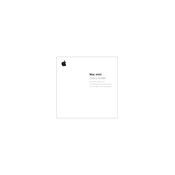
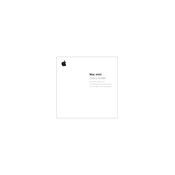
To upgrade the RAM on your Early 2006 Mac mini, you need to use a putty knife to open the case, then replace the existing RAM modules with new ones. It supports up to 2GB of DDR2 SDRAM. Ensure to handle components carefully to avoid static damage.
The Mac mini, Early 2006, can run up to Mac OS X 10.6 Snow Leopard. Later versions of macOS are not officially supported on this model.
To reset the PRAM, restart your Mac mini and immediately hold down the Command, Option, P, and R keys. Keep holding them until you hear the startup sound twice, then release the keys.
Loud fan noises can be due to dust accumulation or high CPU usage. Clean the internal components and ensure proper ventilation. Check for resource-intensive applications and close them if necessary.
Yes, you can connect it using a mini-DVI to HDMI or VGA adapter, depending on your display's inputs. Ensure the adapter supports your display resolution.
Insert the Mac OS X installation disc, restart your Mac mini while holding the C key, and follow the on-screen instructions. You can use Disk Utility from the installer to format your drive before installing.
Check the power cable and outlet. Try resetting the SMC by unplugging the power cord, waiting 15 seconds, and plugging it back in. If the issue persists, there might be a hardware failure.
Ensure the AirPort card is installed. Click on the Wi-Fi icon in the menu bar, select your network, and enter the password. You can manage Wi-Fi settings in System Preferences under the Network panel.
Yes, you can replace the hard drive. Open the case using a putty knife, disconnect the drive, and install a new 2.5-inch SATA drive. Be sure to backup data and format the new drive before use.
Check the sound settings in System Preferences, ensure the volume is up and not muted. Test with headphones and external speakers to isolate the issue. Resetting PRAM may also resolve sound problems.