Apple Mac mini, 2005 User's Guide
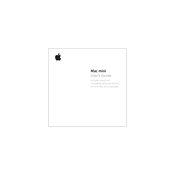
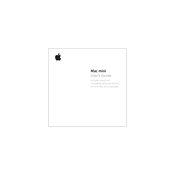
To connect your 2005 Mac mini to a display, use the DVI port on the back of the device. If your display uses a VGA connection, you will need a DVI-to-VGA adapter.
To upgrade the RAM on your 2005 Mac mini, you will need to open the case using a putty knife or similar tool to gently pry it open. The RAM slots are located inside, and the Mac mini supports up to 1GB of DDR SDRAM.
To reset the PRAM on your 2005 Mac mini, restart the computer and hold down the Command, Option, P, and R keys simultaneously until you hear the startup sound twice.
The 2005 Mac mini can run up to Mac OS X 10.5.8 Leopard. It cannot support versions beyond this due to hardware limitations.
To perform a clean installation, insert the original Mac OS X installation disc, restart the Mac mini while holding the C key, and follow the on-screen instructions to erase and install.
Improving performance can be achieved by upgrading the RAM, cleaning out unnecessary files, repairing disk permissions, and ensuring no resource-heavy applications are running in the background.
If your Mac mini won't start, try resetting the SMC by unplugging the power cord, waiting 15 seconds, and then plugging it back in. Also, check all connections and ensure the power source is functioning.
To replace the hard drive, you need to open the case, disconnect the cables, and remove the screws holding the hard drive in place. Replace it with a compatible 2.5-inch IDE hard drive.
Yes, the 2005 Mac mini supports Wi-Fi using an AirPort Extreme card. However, its compatibility is limited to older Wi-Fi standards. Consider using an Ethernet connection for better performance.
The 2005 Mac mini supports Bluetooth 2.0, allowing you to connect compatible Bluetooth devices such as keyboards and mice. Ensure the devices are in pairing mode and use the Bluetooth setup assistant in macOS.