Apple Lion User's Guide
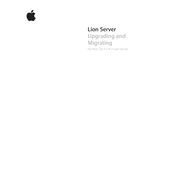
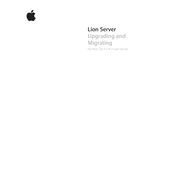
To set up Apple Lion Server, begin by installing the Server app from the Mac App Store on your Mac running OS X Lion. Then, launch the Server app and follow the on-screen instructions to configure your server settings, including network, users, and services.
Open the Server app, click on 'DNS' in the sidebar, and then click 'Edit'. Add the necessary records for your domain, such as A, CNAME, and MX records. Ensure the DNS service is turned on and properly configured to resolve hostnames on your network.
First, check the server logs located in /var/log to identify any error messages. Verify network connectivity and ensure that all necessary services are running. If problems persist, try restarting the server or restoring from a backup.
Open the Server app and click on 'Users'. Click the '+' button to add a new user, fill in the necessary information, and assign appropriate permissions and group memberships.
In the Server app, click on 'File Sharing'. You can add shared folders, set permissions for users and groups, and enable SMB or AFP protocols as needed for network access.
Use the Mac App Store to check for updates to the Server app and OS X Lion. It is recommended to backup your server configuration and data before applying any updates.
Utilize Time Machine for automated backups, or use third-party backup solutions for more customized backup strategies. Ensure that your backup destination is properly configured and accessible.
Implement strong passwords, use firewalls, limit user access to services, and enable SSL for secure communications. Regularly update the server software to patch any security vulnerabilities.
In the Server app, go to 'Remote Access' and enable the appropriate services such as SSH or VNC. Ensure that your network firewall settings allow remote connections.
Regularly check server logs, monitor system performance, update software, manage backups, and verify user permissions and network configurations.