Apple Java Application User's Guide
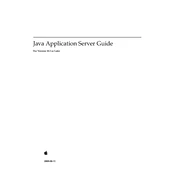
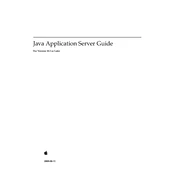
To deploy an application, package your application as a WAR file, access the server's management console, and use the deployment tool to upload and configure your application.
The default port for the Apple Java Application Server is 8080. You can change this in the server configuration settings.
Edit the server's configuration file to modify the JVM options, specifically the -Xms and -Xmx parameters to increase the initial and maximum heap size, respectively.
Check the server logs for error messages, verify that there are no port conflicts, and ensure all necessary services and dependencies are running.
Implement SSL for data encryption, use strong passwords, regularly update the server software, and configure a firewall to restrict access.
Access the server management console, navigate to the data source configuration section, and define the connection parameters, such as JDBC URL, username, and password.
Compatible monitoring tools include JConsole, VisualVM, and third-party applications such as Nagios and New Relic, which can help track performance metrics.
Edit the server's logging configuration file to specify the log level, format, and output destination. Restart the server to apply changes.
Regularly export the server configuration files and any related databases to a secure backup location to ensure recovery in case of failure.
High CPU usage can be caused by memory leaks, inefficient code, excessive logging, or too many concurrent requests. Profiling and optimizing the application can help alleviate this.