Apple iPhone 5 Finger Tips Quick Start Guide
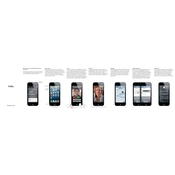
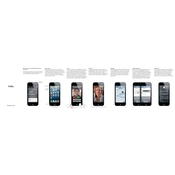
To perform a soft reset on your iPhone 5, press and hold the Home button and the Power button simultaneously until the Apple logo appears, then release both buttons.
To improve battery life, reduce screen brightness, disable background app refresh, turn off location services for apps that don't need it, and update to the latest iOS version.
Ensure the charging cable and adapter are functional and properly connected. Clean the charging port of any debris and try a different power source. If it still doesn't charge, consider visiting an Apple Store for further diagnosis.
To clear cache, you can clear history and website data by going to Settings > Safari > Clear History and Website Data. For app-specific cache, you may need to uninstall and reinstall the app.
You can back up your iPhone 5 using iCloud by going to Settings > [your name] > iCloud > iCloud Backup > Back Up Now. Alternatively, use iTunes to back up data to your computer.
Your iPhone 5 may be running slow due to full storage or too many background processes. Free up storage space, close unused apps, and restart your device to improve performance.
To update iOS, go to Settings > General > Software Update. If an update is available, tap Download and Install. Ensure your device is charged and connected to Wi-Fi.
If your iPhone 5 gets wet, immediately power it off, remove any case, and try to dry it with a soft cloth. Leave it in a dry place and consider placing it in a bag of uncooked rice or silica gel packets to absorb moisture. Avoid turning it on until it's completely dry.
Free up storage by deleting unused apps, clearing old messages and emails, removing photos and videos you no longer need, and offloading app data to iCloud.
To restore to factory settings, go to Settings > General > Reset > Erase All Content and Settings. Confirm your action and wait for the process to complete. Ensure you have backed up your data before proceeding.