Apple iPhone 4 CDMA Model Finger Tips Quick Start Guide
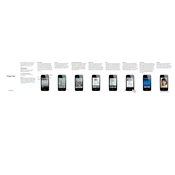
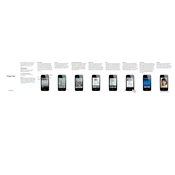
To perform a soft reset on your iPhone 4 CDMA, press and hold the Power button and the Home button simultaneously until the Apple logo appears, then release both buttons.
Check the charging cable and adapter for damage. If they look fine, try using a different power source or cleaning the charging port on the phone. If the issue persists, consult Apple Support.
To extend battery life, reduce screen brightness, turn off Wi-Fi and Bluetooth when not in use, enable Low Power Mode, and close unused apps running in the background.
Go to Settings > General > Software Update. If an update is available, tap Download and Install. Make sure your device is connected to Wi-Fi and has sufficient battery life.
Delete unused apps, clear cache data, remove old messages and photos, and back up files to iCloud or another storage service to free up space.
Restart your device and the router. Ensure Wi-Fi is enabled on your phone and try forgetting the network and reconnecting. If problems persist, reset network settings under Settings > General > Reset > Reset Network Settings.
Press the Home button and the Power button simultaneously until you hear a shutter sound or see a flash on the screen, indicating the screenshot has been captured.
Close unused apps, regularly restart your device, clear Safari cache, and reduce motion and background app refresh to boost performance.
Try a soft reset by holding the Power and Home buttons until the Apple logo appears. If it continues to freeze, check for software updates or restore the device via iTunes after backing up your data.
Use iCloud backup: Back up your old iPhone to iCloud, then restore the backup during the setup of your new iPhone 4 CDMA. Alternatively, use iTunes to back up and restore data.