Apple iMac Retina 5k, 2017, 27 Inch User's Guide
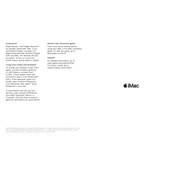
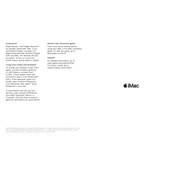
To reset the NVRAM, turn off your iMac. Then, turn it on and immediately press and hold Option + Command + P + R for about 20 seconds. Release the keys after you hear the startup sound for the second time.
Ensure that you have enough free disk space by deleting unused files. Check for resource-heavy applications in Activity Monitor and close them if necessary. Also, consider upgrading your RAM if needed.
You can connect external displays via the Thunderbolt 3 (USB-C) ports using appropriate adapters or cables, such as USB-C to HDMI or USB-C to DisplayPort.
Use a soft, lint-free cloth slightly dampened with water or screen cleaner. Avoid using paper towels or abrasive cloths, which could damage the screen.
Back up your data first. Restart your iMac and hold Command + R to enter Recovery Mode. Select 'Disk Utility' to erase your hard drive, then reinstall macOS from the macOS Utilities screen.
Ensure the power cable is securely connected. Try a different power outlet. If the issue persists, reset the SMC by unplugging the power for 15 seconds, then reconnecting it and attempting to start the iMac again.
Turn off your iMac and unplug all cables. Lay the iMac on a soft surface, open the memory compartment door at the back, and replace the RAM modules as needed. Refer to the iMac manual for specific instructions.
Check that Wi-Fi is enabled on your iMac. Restart your router and iMac. Ensure your macOS is up to date. If issues persist, try resetting the network settings or create a new network location in Network Preferences.
Open Disk Utility from the Applications > Utilities folder. Select your hard drive and click on 'First Aid' to run a health check. This will scan and repair any potential issues.
Loud fan noises can indicate overheating. Ensure your iMac is in a well-ventilated area. Use a tool like Activity Monitor to check for apps using high CPU. Consider cleaning dust from the vents.