Apple iMac Retina 4k, 2019, 21.5 Inch User's Guide
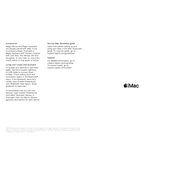
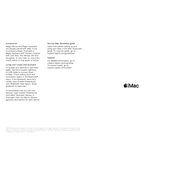
To reset the NVRAM, shut down your iMac and then turn it on. Immediately press and hold the Option, Command, P, and R keys for about 20 seconds. Release the keys after you hear the startup sound.
Use a soft, lint-free cloth slightly dampened with water. Avoid using cleaning products or excessive moisture to prevent damage to the display.
Consider upgrading the RAM, managing startup items to improve boot time, and ensuring your software is up to date. Regularly running Disk Utility can also help maintain performance.
Slow performance can be due to insufficient RAM, too many applications running simultaneously, or a nearly full hard drive. Check Activity Monitor to identify resource-heavy processes.
Use a Thunderbolt 3 (USB-C) to HDMI or DisplayPort adapter to connect a second monitor. Adjust display settings in System Preferences under Displays.
Check the power connection and ensure the power outlet is functioning. Try resetting the SMC by unplugging the power cord, waiting 15 seconds, then plugging it back in and turning on the iMac.
Use Time Machine by connecting an external hard drive. Go to System Preferences, select Time Machine, and choose the disk to start automatic backups.
Open System Preferences and click Software Update. If an update is available, click Update Now to install the latest version of macOS.
Restart your iMac and hold the D key while it boots. Apple Diagnostics will check your hardware and display any issues detected.
Yes, the RAM is upgradeable. Ensure you use compatible RAM and follow Apple's guidelines for installation to avoid damage.