Apple iMac, Mid 2011, 21.5 Inch, 27 Inch User's Guide
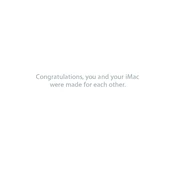
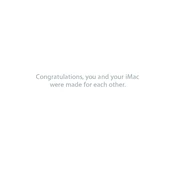
To reset the PRAM, shut down your iMac. Turn it on and immediately press and hold the Option + Command + P + R keys. Keep holding them until the computer restarts and you hear the startup sound for the second time.
The iMac Mid 2011 uses 1333 MHz DDR3 RAM. To upgrade, turn off the iMac and unplug all cables. Lay it on a soft surface, unscrew the RAM compartment cover, and add or replace the RAM modules.
Ensure that the air vents are not blocked and clean the fans with compressed air. Consider using an external cooling pad or adjusting the system's SMC.
Check for software updates, remove unnecessary startup items, and run Disk Utility to repair disk permissions. Consider upgrading to an SSD for better performance.
The iMac Mid 2011 is not officially supported for macOS Mojave; the latest official version is macOS High Sierra. However, you can use third-party tools like 'dosdude1 Mojave Patcher' to attempt an installation at your own risk.
Use the Thunderbolt or Mini DisplayPort to connect the external monitor. You may need an appropriate adapter based on the monitor's input type.
Screen flickering can be due to software issues or hardware faults. Try resetting the PRAM and SMC. If the issue persists, consider checking the display cable connections or consult a technician.
Turn off the iMac and unplug it. Use a soft, lint-free cloth slightly dampened with water or a screen cleaner specifically designed for electronics. Do not spray liquid directly onto the screen.
Replacing the hard drive involves removing the display glass using suction cups, unscrewing the LCD panel, and carefully disconnecting cables. Then, you can access the hard drive bracket, replace the drive, and reverse the steps to reassemble.
Yes, you can use Target Display Mode by connecting a Thunderbolt cable from another Mac to the iMac Mid 2011 and pressing Command + F2 on the iMac's keyboard.