Apple iMac, Mid 2007 User's Guide
To perform a factory reset, restart your iMac and hold down the Command + R keys until the Apple logo appears. Select 'Disk Utility' to erase your startup disk, then reinstall macOS using 'Reinstall macOS'.
The iMac, Mid 2007 uses DDR2 SDRAM. To upgrade, turn off your iMac, remove the RAM access door at the bottom of the iMac, and replace the old RAM with new compatible modules.
To troubleshoot slow performance, check for software updates, remove unnecessary startup items, free up disk space, and ensure your iMac's RAM is sufficient for your usage needs.
If your iMac won't power on, check the power connection, try a different outlet, reset the SMC, and ensure there are no hardware issues such as faulty power cables.
To clean the internal components, power down and unplug your iMac. Use a soft brush or compressed air to remove dust from the fans and internal components. Be gentle to avoid damaging the components.
Yes, you can upgrade the hard drive to an SSD for improved performance. It requires opening the case, removing the existing hard drive, and installing a compatible SSD.
To connect to a Wi-Fi network, click on the Wi-Fi icon in the menu bar, select your network from the list, and enter the password if necessary. Ensure your Wi-Fi settings are configured correctly.
If your screen is flickering, check for software updates, adjust the display settings, and ensure the connections to the display are secure. If the issue persists, it might require professional repair.
To enable Target Disk Mode, restart your iMac and hold down the 'T' key until the FireWire or Thunderbolt icon appears on the screen. Connect it to another Mac using a compatible cable.
The iMac, Mid 2007 supports up to macOS El Capitan (10.11). Ensure you have the latest version supported for optimal security and performance.