Apple iMac, Late 2009, 21.5 Inch, 27 Inch User's Guide
To upgrade the RAM on your iMac Late 2009, 21.5 Inch, first power off the iMac and unplug all cables. Lay the iMac face down on a soft surface. Locate the RAM compartment on the bottom of the iMac and loosen the screws to remove the cover. Insert the new RAM modules into the slots, ensuring they are securely in place. Replace the cover and screws, then reconnect all cables and power on the iMac.
If your iMac Late 2009 is not turning on, check the power connection and ensure the power cable is securely plugged into both the iMac and a functioning power outlet. Try a different power cable or outlet if possible. If the issue persists, reset the SMC (System Management Controller) by unplugging the power cable, waiting for 15 seconds, and then plugging it back in. If these steps do not resolve the issue, consider seeking professional service.
To perform a factory reset on your iMac Late 2009, 27 Inch, restart the iMac and hold down the Command and R keys until the Apple logo appears. Once in Recovery Mode, select 'Disk Utility' and erase the Macintosh HD. Then, exit Disk Utility and choose 'Reinstall macOS' to install a fresh copy of the operating system. Ensure you have backed up all important data before proceeding.
Slow performance on an iMac Late 2009 can be due to insufficient RAM, a cluttered hard drive, or outdated software. Consider upgrading the RAM to at least 8GB, cleaning up unused files and applications, and ensuring the operating system and all software are up to date. Additionally, consider replacing the hard drive with an SSD for improved performance.
To connect an external monitor to your iMac Late 2009, use a Mini DisplayPort to VGA, DVI, or HDMI adapter, depending on your monitor's input. Connect the adapter to the iMac's Mini DisplayPort and connect the monitor using the appropriate cable. Once connected, go to 'System Preferences' > 'Displays' to configure the display settings.
Yes, you can replace the hard drive in your iMac Late 2009. First, power off the iMac and unplug all cables. Lay it face down on a soft surface. Carefully remove the glass panel and LCD screen to access the hard drive. Disconnect the cables from the existing hard drive and remove it. Install the new hard drive by reversing these steps. Reassemble the iMac and reconnect all cables.
The iMac Late 2009 supports macOS versions up to macOS High Sierra (10.13). To ensure compatibility and security, it is recommended to run the latest supported version of macOS.
To clean the screen of your iMac Late 2009, first power off the device and unplug all cables. Use a soft, lint-free cloth slightly dampened with water or a screen cleaning solution. Gently wipe the screen in circular motions, avoiding excessive pressure. Do not spray liquid directly onto the screen.
To reset the PRAM/NVRAM on your iMac Late 2009, restart the iMac and immediately hold down the Command, Option, P, and R keys. Keep holding the keys for about 20 seconds, during which the iMac may restart. Release the keys after the second startup sound or Apple logo appears.
Common causes of overheating in an iMac Late 2009 include dust buildup, insufficient ventilation, and running resource-intensive applications. To prevent overheating, regularly clean the interior and vents of the iMac to remove dust, ensure the iMac is placed in a well-ventilated area, and monitor application usage to prevent excessive CPU or GPU load.