Apple iMac, Early 2013, 21.5 Inch Quick Start Guide
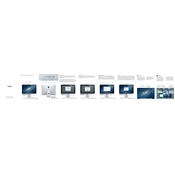
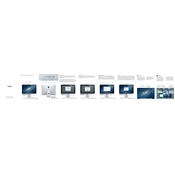
To reset the NVRAM, shut down your iMac. Turn it back on and immediately press and hold Option, Command, P, and R keys together for about 20 seconds. Release the keys after you hear the startup sound for the second time.
The RAM on the iMac (21.5-inch, Early 2013) is not user-upgradable as it is soldered onto the motherboard. It is advisable to contact an Apple Authorized Service Provider for RAM upgrades.
First, check for software updates and install any available. If the flickering persists, try resetting the NVRAM and SMC. If the issue continues, it may be a hardware problem, and you should contact Apple Support.
Back up your data first. Restart your iMac and hold down Command + R to enter Recovery Mode. Use Disk Utility to erase the startup disk, then reinstall macOS from the Utilities menu.
Check your Activity Monitor for any resource-heavy applications. Close unnecessary apps, clear some storage space, and consider upgrading to an SSD if you are still using an HDD.
Click on the Wi-Fi icon in the menu bar, select the network you wish to join, and enter the password if prompted. Ensure Wi-Fi is enabled in System Preferences under Network.
Try booting into Safe Mode by holding down the Shift key during startup. If it boots, check for software issues. If not, boot into Recovery Mode and run Disk Utility to repair the drive.
Regularly update macOS, keep your iMac clean and well-ventilated, avoid overloading it with too many applications, and consider periodic hardware check-ups.
The iMac (Early 2013) includes four USB 3.0 ports, two Thunderbolt ports, an Ethernet port, an SDXC card slot, and a headphone jack.
Go to System Preferences > Displays, then click on the Color tab. Click Calibrate and follow the on-screen instructions to adjust the display settings to your preference.