Apple HomePod Mini Quick Start Guide
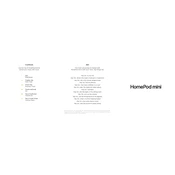
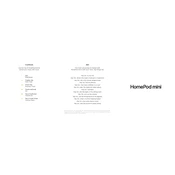
To set up your HomePod Mini, plug it in and wait for the chime. Unlock your iPhone or iPad and hold it near the HomePod Mini. Follow the on-screen instructions to complete the setup process, including connecting to Wi-Fi and transferring settings.
To reset your HomePod Mini, unplug it, wait 10 seconds, then plug it back in. Wait another 10 seconds, then touch and hold the top of the HomePod Mini. Keep holding until the white spinning light turns red, and you hear three beeps.
First, ensure that the HomePod Mini is plugged in and powered on. Check your Wi-Fi connection and network settings. Restart the HomePod Mini and your router. If the issue persists, reset the HomePod Mini to factory settings.
Ensure your smart home devices are compatible with HomeKit. Use the Home app on your iPhone or iPad to add devices. Once added, you can control them using Siri commands through the HomePod Mini, such as "Hey Siri, turn off the lights."
Yes, you can create a stereo pair with two HomePod Minis in the same room. In the Home app, select one of the HomePods, tap the settings icon, and choose the option to create a stereo pair. Follow the prompts to complete the setup.
HomePod Mini updates automatically. To check for updates manually, open the Home app, tap the home icon, and navigate to Home Settings. Select Software Update to see if an update is available and install it.
Check the Wi-Fi connection for stability. Move the HomePod Mini to a different location to avoid interference. Ensure the device streaming music is close to the HomePod. If issues persist, try restarting the HomePod Mini.
Ensure your iPhone is set up for personal requests and is on the same Wi-Fi network. Use Siri commands like "Hey Siri, send a message to [Contact Name]" or "Hey Siri, call [Contact Name]" to send messages or make calls.
Yes, you can use your HomePod Mini as a speakerphone. During a call on your iPhone, tap the audio icon and select your HomePod Mini as the output device. The call audio will then be routed through the HomePod.
Apple designed HomePod Mini with privacy in mind. To enhance security, ensure your Apple ID has two-factor authentication enabled, and manage your HomePod settings in the Home app, like disabling personal requests if necessary.