Apple HomePod Quick Start Guide
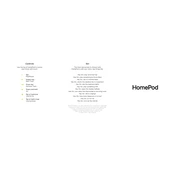
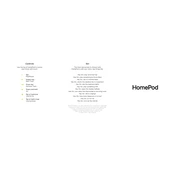
To set up your Apple HomePod, plug it into a power outlet. Ensure your iOS device is nearby with Bluetooth enabled. A setup screen will appear on your iOS device; follow the on-screen instructions to complete the setup. Make sure your device is connected to Wi-Fi.
First, ensure that your HomePod is plugged in and turned on. Check if 'Hey Siri' is enabled in the Home app. Restart the HomePod by unplugging it, waiting for 10 seconds, and plugging it back in. If the issue persists, reset your HomePod to factory settings.
To reset your HomePod, unplug it and plug it back in. Press and hold the top of the HomePod until the white spinning light turns red. Keep holding until you hear three beeps, then release.
Yes, you can use HomePod to control smart home devices that are compatible with Apple HomeKit. Use the Home app on your iOS device to add and set up these devices, and then control them using Siri on your HomePod.
To update your HomePod, open the Home app on your iOS device. Tap the Home icon, then Home Settings, and select Software Update. If an update is available, tap 'Install'. Your HomePod will automatically install updates whenever possible.
Ensure that your iOS device is connected to the correct Wi-Fi network. Restart your router and HomePod. If the issue continues, reset the HomePod and set it up again as a new device. Make sure your Wi-Fi network is working properly with other devices.
To play music from non-Apple services, you can use AirPlay. Open the music app on your iOS device, start playing a track, tap the AirPlay icon, and choose your HomePod from the list of available devices.
Yes, you can create a stereo pair with two HomePods. In the Home app, press and hold a HomePod, then tap 'Create Stereo Pair'. Follow the on-screen instructions to pair your HomePods for stereo sound.
Check the placement of your HomePod; it should be positioned in an open area. Ensure there are no obstructions around it. Try resetting the HomePod and updating its software. If the problem persists, contact Apple Support.
In the Home app, you can restrict access by setting up a requirement for authentication on personal requests. Also, ensure only trusted users are added to your Home app home settings. Use strong passwords and maintain updated software for security.