Apple GarageBand 2 Getting Started User Guide Manual
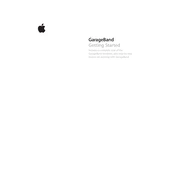
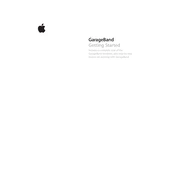
To record using an external microphone, connect the microphone to your device, open GarageBand, and create a new audio track. In the track settings, select the external microphone as the input source, and then press the record button to start recording.
First, ensure that your Mac OS is up to date. Then, check if GarageBand 2 has any updates in the App Store. Clear cache files and restart your Mac. If the issue persists, try reinstalling GarageBand.
To add a fade-out, select the track you want to edit. Click on 'Mix' in the menu bar and select 'Show Automation'. Choose 'Volume' and create automation points towards the end of the track to gradually decrease the volume.
Yes, GarageBand 2 supports MIDI controllers. Connect your MIDI device via USB or Bluetooth, then open GarageBand. The MIDI controller should be automatically recognized and can be used to control various instruments and effects.
To fix latency issues, go to GarageBand's Preferences and select the 'Audio/MIDI' tab. Set the 'Audio Output' and 'Audio Input' to the same device, and reduce the buffer size. Ensure no other applications are running that may affect performance.
To export as an MP3, go to 'Share' in the menu bar and select 'Export Song to Disk'. In the export window, choose 'MP3' as the file format, adjust the quality settings as needed, and click 'Export'.
Drag and drop the audio file directly into the GarageBand project window. Alternatively, use 'File' > 'Import' > 'Audio File' and select the desired file from your computer.
Yes, GarageBand 2 is well-suited for podcast creation. Use the audio recording and editing features to capture and refine your podcast episodes, and add music or sound effects from the library to enhance your content.
To change the tempo, click on the 'LCD' display in the control bar and select 'Beats & Project'. Adjust the tempo slider to your desired BPM. This will affect all tracks in the project.
Check your device's audio settings to ensure they're configured correctly. Lower the track volume in GarageBand and check if any effects are causing distortion. Also, verify that your audio hardware drivers are up to date.