Apple File Services User's Guide
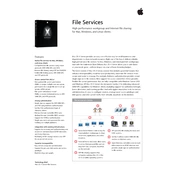
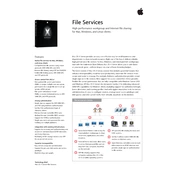
To enable Apple File Services on your macOS server, navigate to System Preferences, select Sharing, and check the box for "File Sharing." Then, click on "Options" and ensure that "Share files and folders using SMB" is checked, as AFP is deprecated in newer macOS versions.
First, verify network connectivity and ensure that the server is online. Check firewall settings to ensure that the necessary ports are open. Also, confirm that the users have the right permissions to access the shared folders.
Check the network connection speed and ensure that both the server and clients are using a wired connection for optimal performance. Verify that there are no network bottlenecks or high traffic loads. Additionally, ensure that the server's hardware resources are not being heavily utilized.
Yes, you can restrict access by setting permissions for specific users or groups. Right-click on the folder, select "Get Info," and adjust the sharing and permissions settings as needed to control access.
Use Time Machine or a third-party backup solution to regularly back up data from the Apple File Server. Ensure that the backup destination has sufficient storage and that the backup process is scheduled during off-peak hours to minimize disruption.
Regularly update the server's software and firmware to ensure security and performance. Monitor system logs for any unusual activity, and perform routine maintenance tasks such as disk checks and cleanups.
Yes, Apple File Services support SMB, which is compatible with Windows, Linux, and other operating systems, allowing for cross-platform file sharing.
Access logs can be configured by enabling logging in the server's file sharing settings. This can typically be done through the server's management interface, allowing you to monitor access and changes to shared files.
Ensure that the shared folders are correctly configured with the right permissions. Check that the users are connected to the correct network and that their devices are configured to view network shares.
Implement strong password policies and use encryption for data in transit and at rest. Regularly update software to patch vulnerabilities and restrict user access to only what is necessary.