Apple EMULEX Model 375 User's Guide
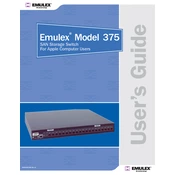
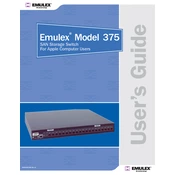
To install the Apple EMULEX Model 375, first power down your server and unplug it. Open the server case and locate an available PCIe slot. Carefully insert the EMULEX card into the slot, ensuring it is securely seated. Close the server case, plug it back in, and power it on. Install any necessary drivers from the Apple support website.
First, ensure that the card is properly seated in the PCIe slot. Check that the server's BIOS is up-to-date and that the PCIe slot is enabled. Confirm that the necessary drivers are installed and updated. If the problem persists, try the card in a different slot or test it in another server to rule out hardware issues.
To update the firmware, download the latest firmware package from the Apple support website. Follow the instructions provided in the package to execute the firmware update process, which typically involves running a command-line utility. Ensure that your system remains powered on and connected to prevent interruptions during the update.
Regularly check for firmware and driver updates to ensure optimal performance. Periodically inspect the card and its connections for dust or debris and clean if necessary. Ensure that the server's cooling system is functioning properly to prevent overheating.
Check the physical connections to ensure all cables are securely attached. Verify that the network configuration settings are correct. Restart the server to reset the connection. If issues persist, try different cables or test the card in another server to determine if there is a hardware fault.
Yes, the Apple EMULEX Model 375 supports various virtualization platforms such as VMware ESXi, Microsoft Hyper-V, and others. Ensure that the appropriate drivers and software are installed on the host system for compatibility.
Access the network settings through your operating system or server management interface. Adjust parameters such as MTU size, flow control, and queue settings based on your network environment. Refer to the EMULEX documentation for advanced configuration options tailored to your specific use case.
Signs of a failing card include frequent connectivity drops, unexpected server reboots, and error messages in system logs related to network interfaces. Monitoring tools may also report unusual activity or degradation in performance.
Use diagnostic tools provided by the operating system or third-party network testing software to verify connectivity and performance. Run tests to check throughput, latency, and packet loss to ensure the card operates within expected parameters.
Ensure that your server has an available PCIe slot compatible with the EMULEX Model 375. Verify that your operating system is supported by checking the driver's compatibility list provided by Apple.