Apple EMULEX Model 355 User's Guide
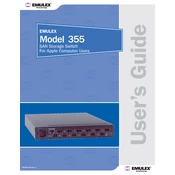
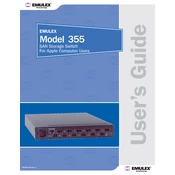
To install the Apple EMULEX Model 355, first ensure your system is powered off and unplugged. Open the system case and locate an available PCIe slot. Insert the card firmly into the slot, secure it with a screw, and close the case. Boot up the system and install the necessary drivers from the Apple support website.
First, ensure that the card is properly seated in the PCIe slot. Check the system's BIOS or UEFI settings to ensure that the slot is enabled. Update your system's BIOS and EMULEX drivers from the manufacturer's website. If the issue persists, try the card in a different slot or system to rule out hardware failure.
Download the latest firmware from the Apple or EMULEX support site. Use the provided firmware update utility, which is typically included in the download package. Follow the on-screen instructions to complete the update, ensuring that you do not power off the system during the process.
Regular maintenance includes ensuring the card is free from dust and debris. Check connections and cables periodically to ensure they are secure. Keep the firmware and drivers up-to-date to ensure optimal performance and security.
Verify that all cables are securely connected. Check the network settings on your system to ensure they are configured correctly. Use diagnostic tools provided by EMULEX to test the card's functionality. If issues persist, consult the system logs for error messages or consult with Apple support.
Yes, the EMULEX Model 355 is designed to support both Fibre Channel and Ethernet connectivity. Ensure that you have the appropriate drivers installed for each protocol you intend to use.
Ensure that the card is installed in an area of the system with adequate airflow. Check that the system's fans are functioning properly. Consider adding additional cooling solutions if necessary, such as case fans or a dedicated card cooler.
On macOS, go to 'About This Mac' > 'System Report'. Under 'Hardware', select 'PCI Cards' and locate the EMULEX Model 355. The driver version should be listed in the details. On Windows, open 'Device Manager', locate the card under 'Network Adapters', and check the properties for the driver version.
The EMULEX Model 355 requires an available PCIe slot, compatible with macOS or Windows operating systems. Ensure you have at least 4GB of RAM and a modern processor to handle the card's capabilities effectively.
Ensure that you have the latest firmware and driver updates installed. Configure the network settings to match your network's capabilities, such as enabling jumbo frames if supported. Regularly monitor the card's performance using network monitoring tools and adjust settings as necessary to match your workload.