Apple AppleWorks 5 For Mac OS Quick Reference Manual
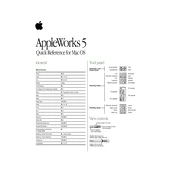
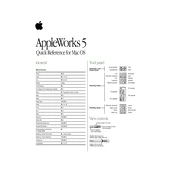
To create a new document in AppleWorks 5, open the application, go to the 'File' menu, and select 'New'. Choose the type of document you want to create, such as a word processing, spreadsheet, or drawing document.
To recover a corrupted file in AppleWorks 5, try opening the file using a different application that supports the same file format. If that fails, use a backup copy of the file or a file recovery software compatible with older Mac OS systems.
To import data, first make sure the data is saved in a compatible format like CSV or tab-delimited text. Then, open the spreadsheet in AppleWorks, go to the 'File' menu, select 'Import', and choose the appropriate format to bring in the data.
Ensure your Mac OS version is compatible with AppleWorks 5. Check for corrupted preferences by moving the AppleWorks preferences file from the System Folder to the Desktop and try restarting the application. If issues persist, reinstall the software.
To customize toolbars, go to the 'View' menu and select 'Show Toolbars'. Click 'Customize' to add, remove, or rearrange toolbar items according to your preferences for a more efficient workflow.
AppleWorks 5 files can be opened on modern Macs using conversion software or by exporting files to a more current format like RTF, CSV, or PDF on an older system before transferring them to a modern Mac.
First, ensure your printer is correctly connected and configured in the Mac OS. Check if the printer is selected in AppleWorks under 'Page Setup'. Update or reinstall printer drivers if necessary.
Regularly back up your AppleWorks 5 documents by saving copies on external storage devices like floppy disks, CDs, or external hard drives. Additionally, consider using a cloud storage solution if accessible from your system.
Enhance performance by closing unnecessary applications to free up memory, increasing RAM if possible, and regularly maintaining your Mac OS by clearing cache and unnecessary files.
Yes, you can automate repetitive tasks in AppleWorks 5 using AppleScript. Create scripts to automate actions like formatting, data entry, or repetitive calculations to improve efficiency.