Apple AirPort Extreme Card User's Guide
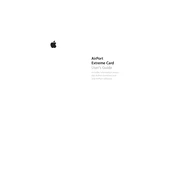
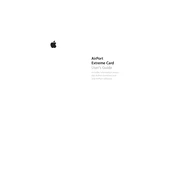
To install the Apple AirPort Extreme Card, first shut down your MacBook and disconnect all cables. Open the back cover and locate the wireless card slot. Insert the card into the slot and secure it with screws. Replace the cover and restart your laptop.
First, ensure that your router is functioning correctly. Restart your Mac and check for software updates. Reset the AirPort Extreme Card by turning Wi-Fi off and on. If the issue persists, try removing and reinserting the card.
Open the App Store on your Mac and go to the Updates tab. If a driver update is available for the AirPort Extreme Card, it will be listed there. Click 'Update' next to the driver to install it.
Go to System Preferences > Network on your Mac. Select Wi-Fi and see if the status shows 'Connected'. You can also run diagnostics by holding the Option key and clicking the Wi-Fi icon in the menu bar, then selecting 'Open Wireless Diagnostics'.
Ensure the card is properly installed in its slot. Check System Information > Network > Wi-Fi to see if the card appears. If not, try reseating the card or testing it in another compatible device.
Position your router closer to your Mac or in a central location. Reduce interference from other electronic devices. Update your Mac's software and the router's firmware regularly.
The AirPort Extreme Card is compatible with various Mac models including the PowerBook G4, iBook G4, and certain early MacBook and MacBook Pro models. Refer to Apple's documentation for a complete list.
Yes, the AirPort Extreme Card is compatible with most standard Wi-Fi routers, including non-Apple brands, as long as they support the 802.11a/b/g/n standards.
Go to System Preferences > Network, select Wi-Fi, and click 'Advanced'. Forget all networks and then re-add your preferred networks. Turn Wi-Fi off and then back on to reset the settings.
The AirPort Extreme Card supports Wi-Fi speeds up to 54 Mbps under optimal conditions, utilizing the 802.11g standard.