Amcrest NV3108E User Manual
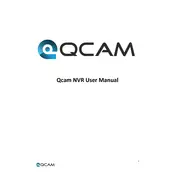
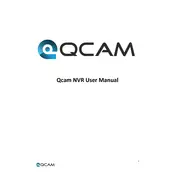
To set up your Amcrest NV3108E for the first time, connect the NVR to a monitor using an HDMI or VGA cable. Attach a mouse to the USB port, connect the NVR to your network using an Ethernet cable, and power it on. Follow the on-screen setup wizard to configure your device.
First, ensure that the hard drive is properly installed and formatted. Check the recording schedule settings to confirm that recording is enabled. Verify that the cameras are correctly connected and displaying video. If the problem persists, reboot the NVR.
To access your Amcrest NV3108E remotely, download the Amcrest View Pro app on your mobile device. Add your NVR using the device's serial number and your login credentials. Ensure that the NVR is connected to the internet and port forwarding is configured.
To update the firmware, download the latest firmware from the Amcrest website. Log in to the NVR's web interface, navigate to the System tab, and select Upgrade. Upload the firmware file and follow the prompts to complete the update.
Yes, you can expand the storage capacity by installing a larger hard drive. Open the NVR, remove the existing hard drive, and replace it with a compatible larger hard drive. Ensure to format the new drive through the NVR's interface before use.
Ensure that your NVR is connected to a stable network with sufficient bandwidth. Set a static IP address on the NVR to prevent IP conflicts. Configure port forwarding on your router for remote access and enable UPnP if supported.
Check the Ethernet cable connection between the NVR and your router. Ensure that the NVR's network settings are correct, including IP address and DNS configuration. Reboot the NVR and router if needed, and verify that the network devices are functioning properly.
Insert a USB flash drive into the NVR. Access the Backup menu in the NVR interface, select the desired footage, and choose the USB device as the destination. Follow the prompts to complete the backup process.
Regularly check for firmware updates and apply them as needed. Ensure proper ventilation to prevent overheating. Periodically check the hard drive health and clean any dust from the unit to maintain optimal performance.
If you've forgotten your password, you can reset it by pressing and holding the reset button on the NVR for about 10 seconds. This will restore the device to factory settings, and you can then set a new password through the setup wizard.